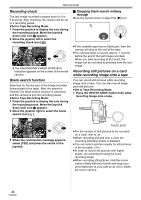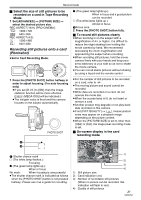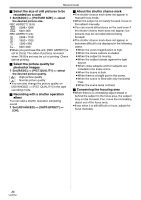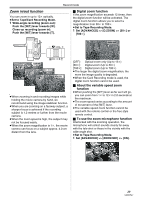Panasonic NV-GS500 Operating Instructions - Page 30
Recording yourself, Backlight compensation function, Colour night view functions
 |
View all Panasonic NV-GS500 manuals
Add to My Manuals
Save this manual to your list of manuals |
Page 30 highlights
Record mode Recording yourself You can record yourself while viewing the LCD monitor. You can record persons in front of the camera while presenting them the image. The image is horizontally flipped as if you see a mirror image. (The image to be recorded is the same as that recording.) ≥Extend the viewfinder to see the picture while recording. 1 Rotate the LCD monitor towards the lens side. Colour night view functions This function allows you to record colour subjects in dark locations to stand out against the background. Attach the camera to a tripod, and you can record images free from vibration. ≥Only manual focusing can be used. ≥Recorded scene is seen as if frames were missed. Colour night view function You can record dark locations brightly in colour. 0 lux colour night view function You can record completely dark locations with the light of the LCD monitor. ≥Set to Tape Recording Mode. 1 Press the joystick to display the icon. Move the joystick down until icon 1 appears. 2 Move the joystick up to select the colour night view icon [ ]. ≥When the Wide/Pro-Cinema function is set, a vertically oriented display appears on the viewfinder screen, this is normal and not indicative of any trouble. ≥When the LCD monitor is rotated towards the lens side, the icon will not be displayed even if you push the centre of the joystick. Backlight compensation function This protects a backlit subject from being darkened. ≥Set to Tape/Card Recording Mode. 1 Press the joystick to display the icon. Move the joystick down until icon 1 appears. 2 Move the joystick up to select the backlight compensation icon [ ]. 1 ≥The [COLOUR NIGHT VIEW ON] indication appears on the screen of the movie camera. ≥Each upward press switches the modes. OFF # Colour night view function # 0 lux colour night view function # OFF 3 (In the case of 0 lux colour night view function) Extend the viewfinder and rotate the LCD monitor towards the lens side. ª 1 ≥The [BACKLIGHT COMPENSATION ON] indication appears on the screen of the movie camera. ≥The image on the screen will become brighter. ª To return to normal recording Select the [ ] icon again. ≥The [BACKLIGHT COMPENSATION OFF] indication appears on the screen of the movie camera. ≥If you turn off the power or operate the mode dial, the backlight compensation is cancelled. 30 VQT0T47 ≥When the LCD monitor is reversed, the screen is lit in white. ≥Extend the viewfinder and view the images while recording. ≥The light of the LCD monitor reaches approx. 1.2 m or less.