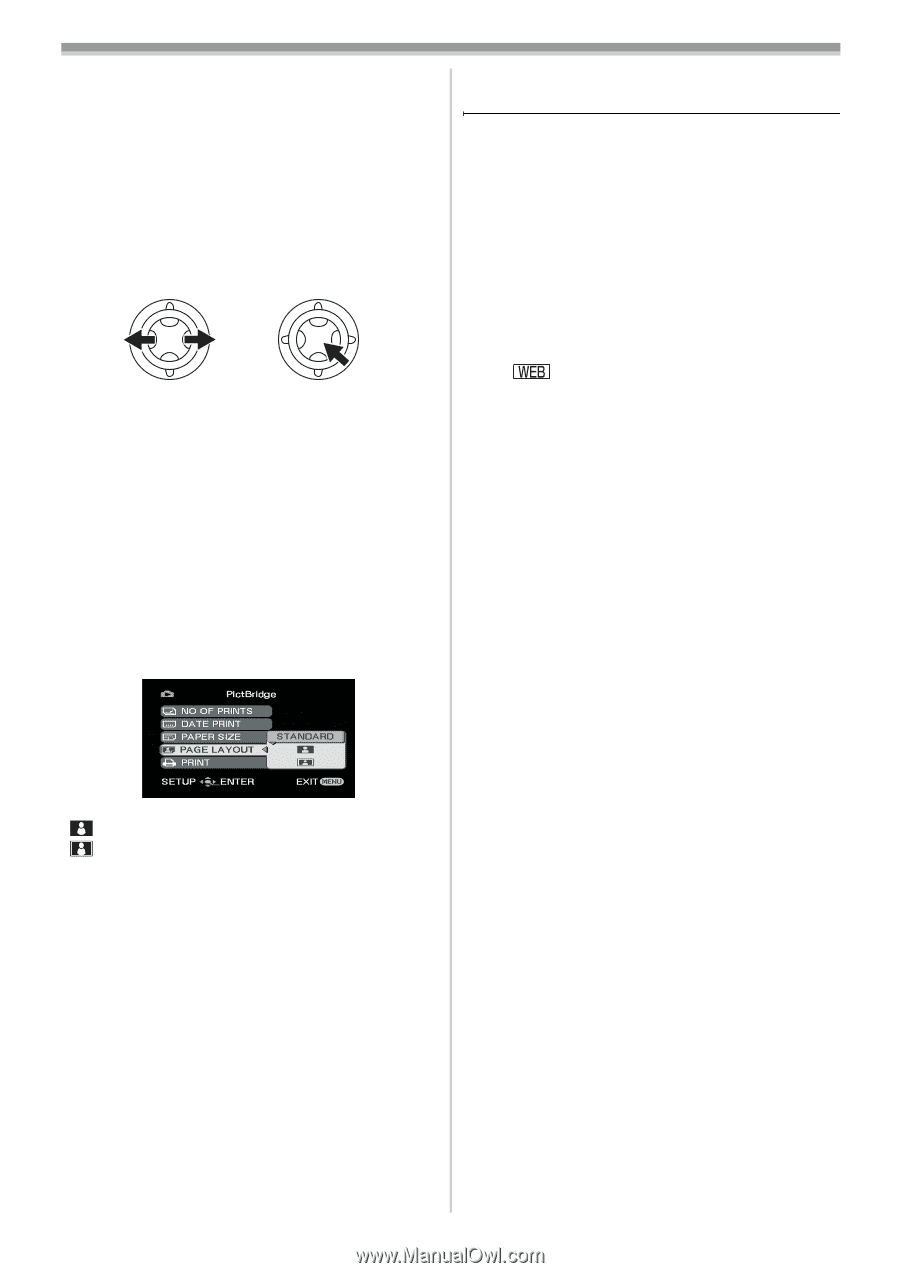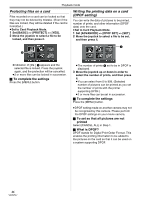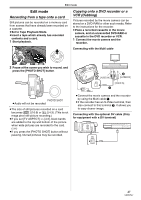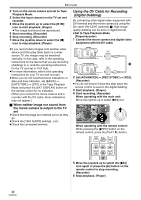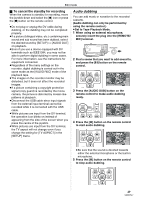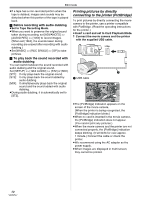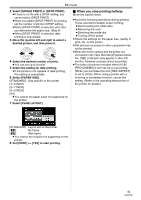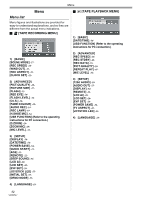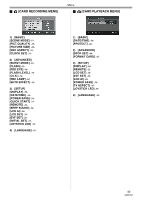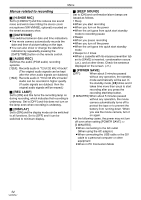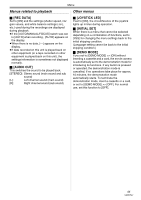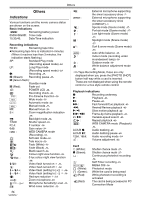Panasonic NV-GS500 Operating Instructions - Page 51
When you stop printing halfway - specifications
 |
View all Panasonic NV-GS500 manuals
Add to My Manuals
Save this manual to your list of manuals |
Page 51 highlights
Edit mode 2 Select [SINGLE PRINT] or [DPOF PRINT]. ≥If there is no file with a DPOF setting, you cannot select [DPOF PRINT]. ≥When you select [DPOF PRINT] for printing, set the number of prints in DPOF setting. ≥When [DPOF PRINT] is selected, print after you determine the paper size. (Step 6) ≥When [DPOF PRINT] is selected, date printing is unavailable. 3 Move the joystick left and right to select a desired picture, and then press it. 4 Select the desired number of prints. ≥You can set up to 9 prints. 5 Select the setting for date printing. ≥If the printer is not capable of date printing, this setting is unavailable. 6 Select [PAPER SIZE]. [STANDARD]: Size specific to the printer [4a5 INCH] [5a7 INCH] [4a6 INCH] [A4] ≥You cannot set paper sizes not supported on the printer. 7 Select [PAGE LAYOUT]. ª When you stop printing halfway Move the joystick down. ≥Avoid the following operations during printing. These operations disable proper printing. ≥Disconnecting the USB cable ≥Removing the card ≥Switching the mode dial ≥Turning off the power ≥Check the settings for the paper size, quality of print, etc. on the printer. ≥Still pictures recorded on other equipment may not be printed. ≥When the movie camera and the printer are connected in the Tape Recording/Playback Mode, the [ ] Indication may appear on the LCD monitor. However, pictures cannot be printed. ≥The sides of pictures recorded when [16:9]/ [PRO-CINEMA] is set may be cut at printing. (When you purchase this unit, [REC ASPECT] is set to [16:9].) When using a printer with a trimming or borderless function, cancel this setting. (Refer to the operating instructions of the printer for details.) [STANDARD]: Layout set on the printer [ ]: No frame [ ]: With frame ≥You cannot set a layout not supported on the printer. 8 Set [PRINT] >> [YES] to start printing. 51 VQT0T47