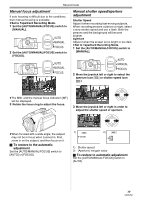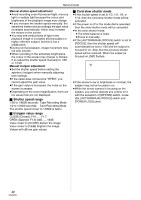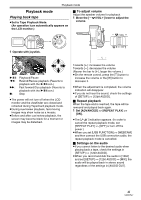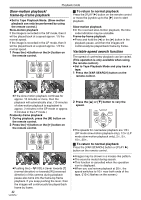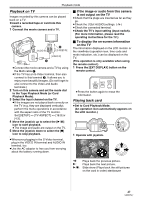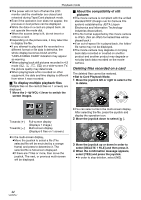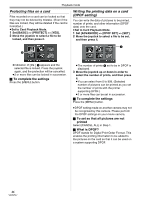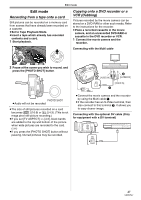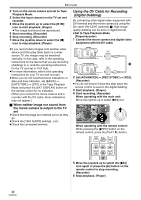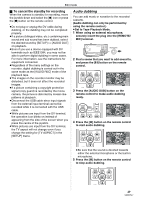Panasonic NV-GS500 Operating Instructions - Page 44
Deleting files recorded on a card - support
 |
View all Panasonic NV-GS500 manuals
Add to My Manuals
Save this manual to your list of manuals |
Page 44 highlights
Playback mode ≥The power will not turn off when the LCD monitor and the viewfinder are closed and retracted during Tape/Card playback mode. ≥Even if the operation icon does not appear, the previous or next picture can be displayed. ≥While the data on a card are played back, do not operate the mode dial. ≥When the access lamp is lit, do not insert or remove a card. ≥Depending on the picture size, it may take time to display the file. ≥If you attempt to play back file recorded in a different format or file data is defective, the whole display becomes bluish and the "UNPLAYABLE CARD" indication may appear as warning. ≥When playing back still pictures recorded in 4:3 mode ( 4M , 2M , 1M , 0.3M ) on a wide-screen TV, the picture quality may deteriorate. ≥When playing back a file recorded on other equipment, the date and time display is different from when it was recorded. ª To display multiple playback files Multiple files on the card (6 files on 1 screen) are displayed. 1 Move the [s /VOLr] lever to switch the screen images. ª About the compatibility of still pictures ≥The movie camera is compliant with the unified standard DCF (Design rule for Camera File system) established by JEITA (Japan Electronics and Information Technology Industries Association). ≥The file format supported by this movie camera is JPEG. (Not all JPEG formatted files will be played back.) ≥If an out-of-specs file is played back, the folder/ file name may not be displayed. ≥The movie camera may degrade or not play back data recorded or created on another product and another product may degrade or not play back data recorded on the movie camera. Deleting files recorded on a card The deleted files cannot be restored. ≥Set to Card Playback Mode. 1 Move the joystick left or right to select a file to delete. Towards [r]: Towards [`]: Full-screen display (Displays 1 image.) Multi-screen display (Displays 6 files on 1 screen.) ≥In the multi-screen display, ≥Move the joystick to select a file (The selected file will be encircled by a orange frame) and press to determine it. The selected file is full-screen displayed. ≥If there are 7 files or more, then move the joystick. The next, or previous multi-screen will be displayed. ≥You can select a file in the multi-screen display. After selecting the file, press the joystick and display the operation icon. 2 Move the joystick down to select [ ]. 3 Move the joystick up or down in order to select [DELETE 1 FILE] and then press it. 4 When the confirmation message appears, select [YES] and press the joystick. ≥In order to stop deletion, select [NO]. 44 VQT0T47