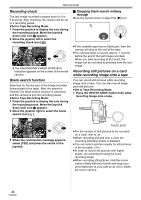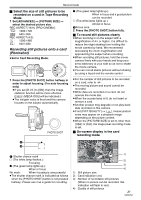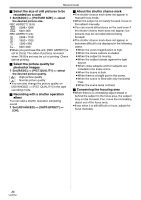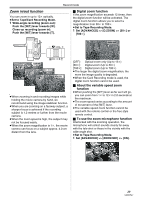Panasonic NV-GS500 Operating Instructions - Page 31
Soft skin mode, Tele macro function, Fade in/fade out function
 |
View all Panasonic NV-GS500 manuals
Add to My Manuals
Save this manual to your list of manuals |
Page 31 highlights
Record mode ª To cancel the colour night view function Select the colour night view icon until the colour night view indication disappear. ≥The [0 LUX COLOUR NIGHT VIEW OFF] indication appears on the screen of the movie camera. ≥If the 0 lux colour night view function is selected without reversing the LCD monitor, the [REVERSE THE LCD MONITOR] indication appears. ≥If set in a bright place, the screen may become whitish for a while. ≥The colour night view function makes the signal charging time of CCD up to approximately 8k longer than usual, so that dark scenes invisible to the naked eye can be recorded brightly. For this reason, bright dots that are usually invisible may be seen, but this is not a malfunction. ≥The colour night view function is cancelled when you turn off the power or operate the mode dial. Soft skin mode This allows the skin colour to be recorded in a softer tone. This is more effective if you record the bust image of a person. ≥Set to Tape/Card Recording Mode. 1 Press the joystick to display the icon. Move the joystick down until icon 1 appears. 2 Move the joystick left to select the soft skin icon [ ]. 1 ≥The [SOFT SKIN MODE ON] indication appears on the screen of the movie camera. ª To cancel the soft skin mode Select the [ ] icon again. ≥The [SOFT SKIN MODE OFF] indication appears on the screen of the movie camera. ≥If the background or anything else in the scene has colours similar to the skin colour, they will also be smoothed. ≥If the brightness is insufficient, the effect may not be clear. Tele macro function By focusing only on the subject and blurring the background, the image can be impressive. This camera can focus on the subject at a distance of approx. 50 cm. ≥Set to Tape/Card Recording Mode. 1 Press the joystick to display the icon. Move the joystick down until icon 1 appears. 2 Move the joystick right to select the tele macro icon [ ]. 1 ≥The [TELE MACRO ON] indication appears on the screen of the movie camera. ≥If the magnification is 12k or less, then it is automatically set to 12k. ª To cancel the tele macro function Select the [ ] icon again. ≥The [TELE MACRO OFF] indication appears on the screen of the movie camera. ≥If a sharper focus cannot be achieved, adjust the focus manually. ≥In the following cases, the tele macro function is cancelled. ≥The zoom magnification becomes lower than 12k. ≥The power is off or the mode dial is operated. Fade in/fade out function Fade in The image and audio gradually appear. Fade out The image and audio gradually disappear. ≥Set to Tape Recording Mode. 1 Press the joystick to display the icon. Move the joystick down until icon 1 appears. 2 Move the joystick left to select the fade icon [ ]. B 1 ≥The [FADE ON] indication appears on the screen of the movie camera. 31 VQT0T47