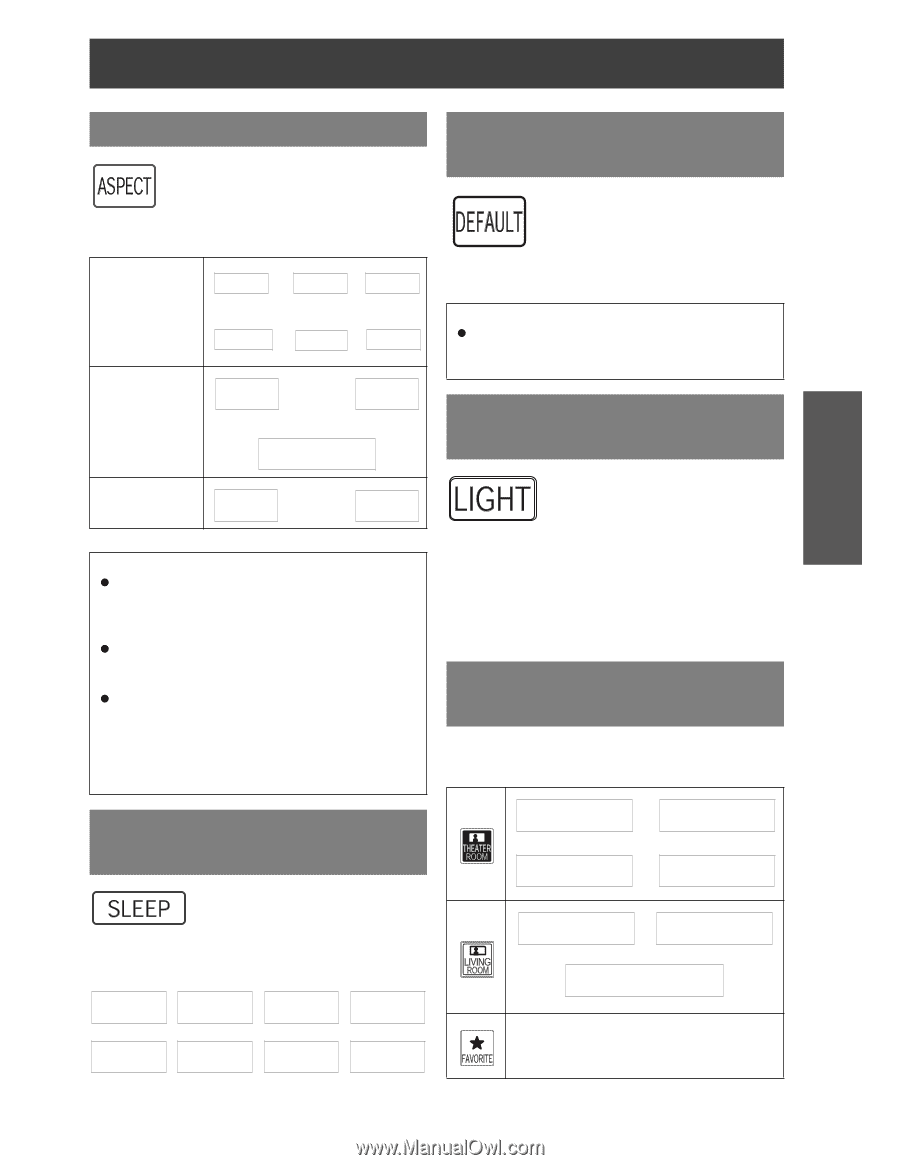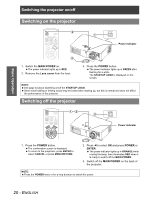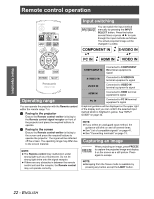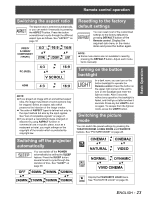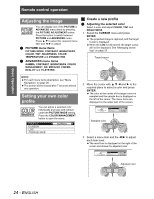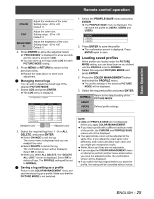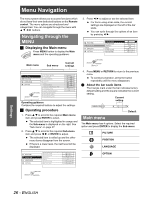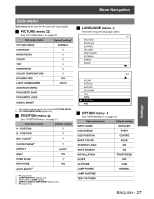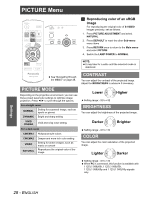Panasonic PT AX100U Hd Home Cinema Projector - Page 23
Switching the aspect ratio, Switching off the projector automatically
 |
UPC - 791871111383
View all Panasonic PT AX100U manuals
Add to My Manuals
Save this manual to your list of manuals |
Page 23 highlights
Remote control operation Basic Operation Switching the aspect ratio The aspect ratio is selected automatically, or you can switch it manually by pressing the ASPECT button. Press the button several times to cycle through the different aspect type as follows. See "ASPECT" on page 32. VIDEO/ S-VIDEO/ COMPONENT (YPBPR) 4:3 I H 16:9 I H 14:9 FG FG ZOOM2 I H ZOOM1 I H JUST PC (RGB) 4:3 I H 16:9 FG FG V SCROLL HDMI 4:3 I H 16:9 NOTE: If you project an image with an unmatched aspect ratio, the image may distort or some portions may be cropped. Select an aspect ratio which preserves the intention of the image creator. The order of ASPECT types is defined not only by the input method but also by the input signals. See "List of compatible signals" on page 41. If you project a copyrighted image enlarged or distorted by using ASPECT function in commercial use in a public place, such as a restaurant or hotel, you might infringe on the copyright of the creator which is protected by copyright law. Switching off the projector automatically You can switch off the POWER automatically by setting the SLEEP feature. Press the SLEEP button several times to cycle through the duration of time. See "SLEEP" on page 35. OFF I H 60MIN. I H 90MIN. I H120MIN. FG FG 240MIN.IH210MIN.I H180MIN.I H150MIN. Resetting to the factory default settings You can reset most of the customized settings to the factory defaults by pressing DEFAULT button of the Remote control. Display the required sub menu or the menu items and press the button again. NOTE: Some menu items are not available to reset by pressing the DEFAULT button. Adjust each menu items manually. Turning on the button backlight In a dark room, you can turn on the button backlight to operate the Remote control. Press the button on the upper right corner of the unit to turn on the backlight and enter the light-on mode. After 5 seconds without any operation, the backlight is faded, and it will go out after another 5 seconds. Press any but LIGHT to turn on again. To escape from the light-on mode, press the LIGHT button. Switching the picture mode You can switch the preset settings by pressing the THEATER ROOM, LIVING ROOM and FAVORITE buttons. See "PICTURE MODE" on page 28. CINEMA1 I H CINEMA2 FG FG NATURAL I H VIDEO NORMAL I H DYNAMIC FG FG VIVID CINEMA Display the FAVOURITE LOAD menu. See "FAVOURITE LOAD" on page 30. ENGLISH - 23