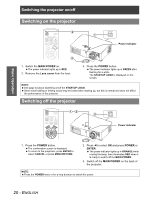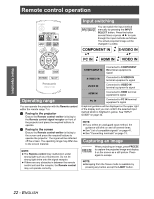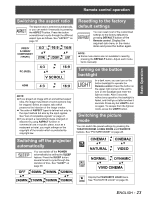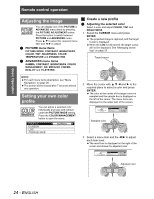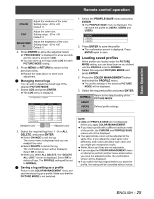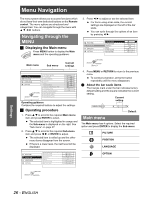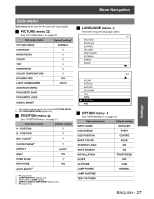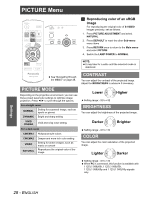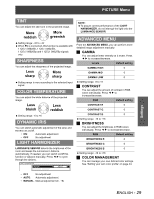Panasonic PT AX100U Hd Home Cinema Projector - Page 25
Basic Operation, Loading saved profiles
 |
UPC - 791871111383
View all Panasonic PT AX100U manuals
Add to My Manuals
Save this manual to your list of manuals |
Page 25 highlights
Basic Operation Remote control operation COLOR Adjust the vividness of the color. Setting range: -30 to +30 Default: 0 TINT Adjust the color tone. Setting range: -30 to +30 Default: 0 BRIGHTNES S Adjust the brightness of the color. Setting range: -20 to +20 Default: 0 4. Press ENTER to store the adjusted result. "PROCESSING" is displayed for a few seconds and the result is stored in LOG. You can store up to 8 logs under LOG for each PICTURE MODE setting. 5. Press MENU or RETURN to return to the previous menu. Repeat the steps above to store more adjustment. Q Managing stored logs You can edit or delete the stored logs of the selected PICTURE MODE. 1. Select LOG and press ENTER. The LOG menu is displayed. PICTURE MODE : CINEMA1 POINT1 POINT2 POINT3 POINT4 POINT5 POINT6 POINT7 POINT8 ALL DELETE Sampled color Adjusted color 2. Select the required log from 1 - 8 or ALL DELETE, and press ENTER. Select CHANGE to edit the log. The cursor menu is displayed and you can readjust the color. Select DELETE to delete the log. The confirmation screen will be displayed. Select OK to delete. When you select ALL DELETE, the "DELETE ALL LOG." screen is displayed. Select OK to delete all logs. The PROFILE setting will be set to NORMAL. Q Saving a log setting as a profile Return to the COLOR MANAGEMENT menu and save the stored log as a profile. Make sure that the PICTURE MODE is not switched. 1. Select the PROFILE SAVE menu and press ENTER The PROFILE SAVE menu is displayed. You can save the profile as USER1, USER2 and USER3. USER1 USER2 USER3 2. Press ENTER to save the profile The confirmation screen is displayed. Press ENTER again to save. J Loading saved profiles When profiles are loaded under the PICTURE MODE setting, you can keep them as you defined until the PROFILE is set to NORMAL. 1. Select the required PICTURE MODE and press ENTER. 2. Press the COLOR MANAGEMENT button and select the PROFILE menu. The profile settings of the selected PICTURE MODE will be displayed. 3. Select the required profile and press ENTER. NORMAL USER1 USER2 USER3 Return to the default setting of the PICTURE MODE Defined profile settings. NOTE: LOG and PROFILE SAVE are not displayed before you apply COLOR MANAGEMENT. If you load a profile with a different attribute mode of the profile, the CURSOR and PROFILE SAVE menus will not be displayed. The approximate colors will be adjusted at the same time. If you adjust the exact same color differently, both colors will affect each other and you might get unexpected results. White, Black and Grey are not adjustable. If you escape the COLOR MANAGEMENT menu or attempt to perform another menu action before you save the adjusted profile, the confirmation screen will be displayed. If you switch the input signal before you save the profile, the setting will be cancelled without notice. ENGLISH - 25