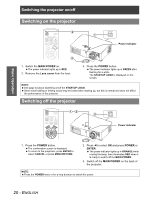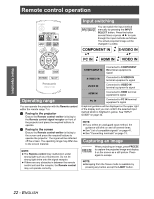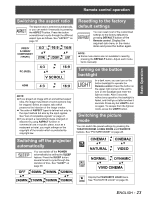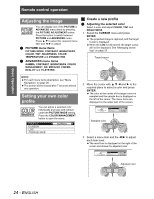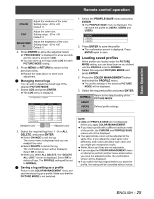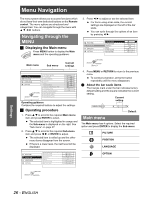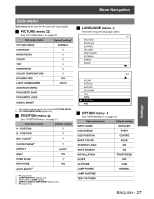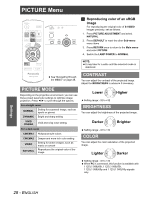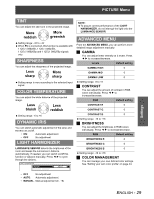Panasonic PT AX100U Hd Home Cinema Projector - Page 24
Adjusting the image, Setting your own color profile - parts
 |
UPC - 791871111383
View all Panasonic PT AX100U manuals
Add to My Manuals
Save this manual to your list of manuals |
Page 24 highlights
Basic Operation Remote control operation Adjusting the image You can display one of the PICTURE or ADVANCED menu items by pressing the PICTURE ADJUSTMENT button. Press the button to switch between PICTURE and ADVANCED menu. Press F G to select the required menu item and I H to adjust. Q PICTURE menu items PICTURE MODE, CONTRAST, BRIGHTNESS, COLOR, TINT, SHARPNESS, COLOR TEMPERATURE and DYNAMIC IRIS Q ADVANCED menu items GAMMA, CONTRAST, BRIGHTNESS, COLOR MANAGEMENT, NR, MPEG NR, CINEMA REALITY and TV-SYSTEM J Create a new profile Q Adjusting the selected color Select a color and adjust COLOR, TINT and BRIGHTNESS. 1. Select the CURSOR menu and press ENTER. The projected image is captured, and the target cursor is displayed. When the LOG is fully stored, the target cursor will not be displayed. See "Managing stored logs" on page 25. Target cursor NOTE: For each menu items description, see "Menu Navigation" on page 26. The screen will be cleared after 7 seconds without any operation. Setting your own color profile You can adjust a selected color individually and save and retrieve under the PICTURE MODE setting. Press the COLOR MANAGEMENT button to open the menu. PROFILE CURSOR LOG PROFILE SAVE NORMAL 2. Move the cursor with F G I and H to the required place to select a color and press ENTER. The color at the center of the target cursor is sampled and the sample box is displayed on the left of the cursor. The menu items are displayed on the upper part of the screen. CURSOR RETURN SELECT ENTER DEFAULT COLOR TINT BRIGHTNESS Sampled color 3. Select a menu item and the I H to adjust each item level. The result box is displayed on the right of the cursor and shows the adjusted color. CURSOR RETURN SELECT ENTER DEFAULT COLOR TINT BRIGHTNESS Adjusted color 24 - ENGLISH