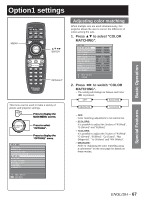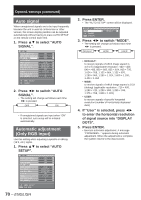Panasonic PT-DW100U Dlp Projector - Multi Language - Page 65
Basic Operation, Raster position
 |
View all Panasonic PT-DW100U manuals
Add to My Manuals
Save this manual to your list of manuals |
Page 65 highlights
Basic Operation Note • When "FRAME DELAY" is set to "SHORT", deterioration in the picture quality will occur. Furthermore, the noise reduction function cannot be used. Raster position When the whole area where the input picture can be displayed is not used, the picture can be moved to any position inside the display area. 1. Press ▲▼ to select "RASTER POSITION". ADVANCED MENU DIGITAL CINEMA REALITY BLANKING INPUT RESOLUTION CLAMP POSITION EDGE BLENDING FRAME DELAY RASTER POSITION AUTO OFF DEFAULT When 16:9 pictures are displayed (when HDTV or 480p pictures are input or 16:9 is selected in the SIZE mode) Pressing ▲ button will move the image upward. Pressing ▼ button will move the image downward. ■ PT-DW10000U When 4:3 pictures are displayed Pressing ► button will move the image to the right. MENU SELECT ENTER SUB MENU 2. Press ENTER. • The "RASTER POSITION" screen will be displayed. RASTER POSITION V 0 H 0 ADJUST 3. Press to adjust the position. ■ PT-D10000U When 5:4 pictures are displayed (when SXGA signals are input) Pressing ► button will move the image to the right. Pressing ◄ button will move the image to the left. 4. Press MENU three times. • The on-screen indications disappear and the normal screen appears again. Pressing ◄ button will move the image to the left. ENGLISH - 65