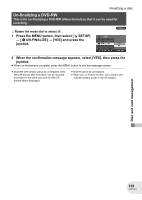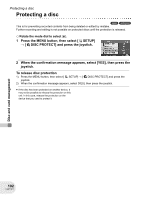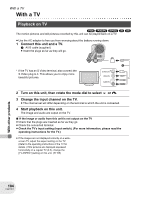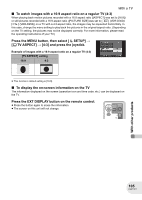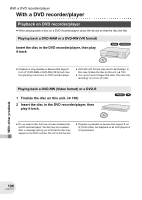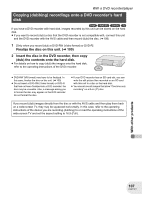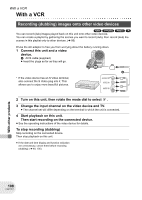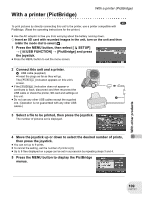Panasonic VDRD250 VDRD250 User Guide - Page 104
WITH OTHER PRODUCTS, WITH A TV, Playback on TV
 |
UPC - 037988980222
View all Panasonic VDRD250 manuals
Add to My Manuals
Save this manual to your list of manuals |
Page 104 highlights
With other products With a TV With a TV Playback on TV (RAM) (-RW‹VR›) (-RW‹V›) (-R) (SD) The motion pictures and still pictures recorded by this unit can be played back on a TV. ≥ Use the AC adaptor to free you from worrying about the battery running down. 1 Connect this unit and a TV. A AV/S cable (supplied) ≥ Insert the plugs as far as they will go. With other products * If the TV has an S Video terminal, also connect the S Video plug to it. This allows you to enjoy more beautiful pictures. A * S VIDEO IN VIDEO IN AUDIO IN 2 Turn on this unit, then rotate the mode dial to select or . 3 Change the input channel on the TV. ≥ The channel set will differ depending on the terminal to which the unit is connected. 4 Start playback on this unit. The image and audio are output on the TV. ∫ If the image or audio from this unit is not output on the TV ≥ Check that the plugs are inserted as far as they go. ≥ Check the connected terminal. ≥ Check the TV's input setting (input switch). (For more information, please read the operating instructions for the TV.) ≥ If the images are not displayed correctly on a widescreen TV, adjust the aspect setting on the TV. (Refer to the operating instructions of the TV for details.) If the pictures are displayed squeezed horizontally on a regular TV (4:3), change the [TV ASPECT] setting on this unit. (l 105) 104 LSQT1011