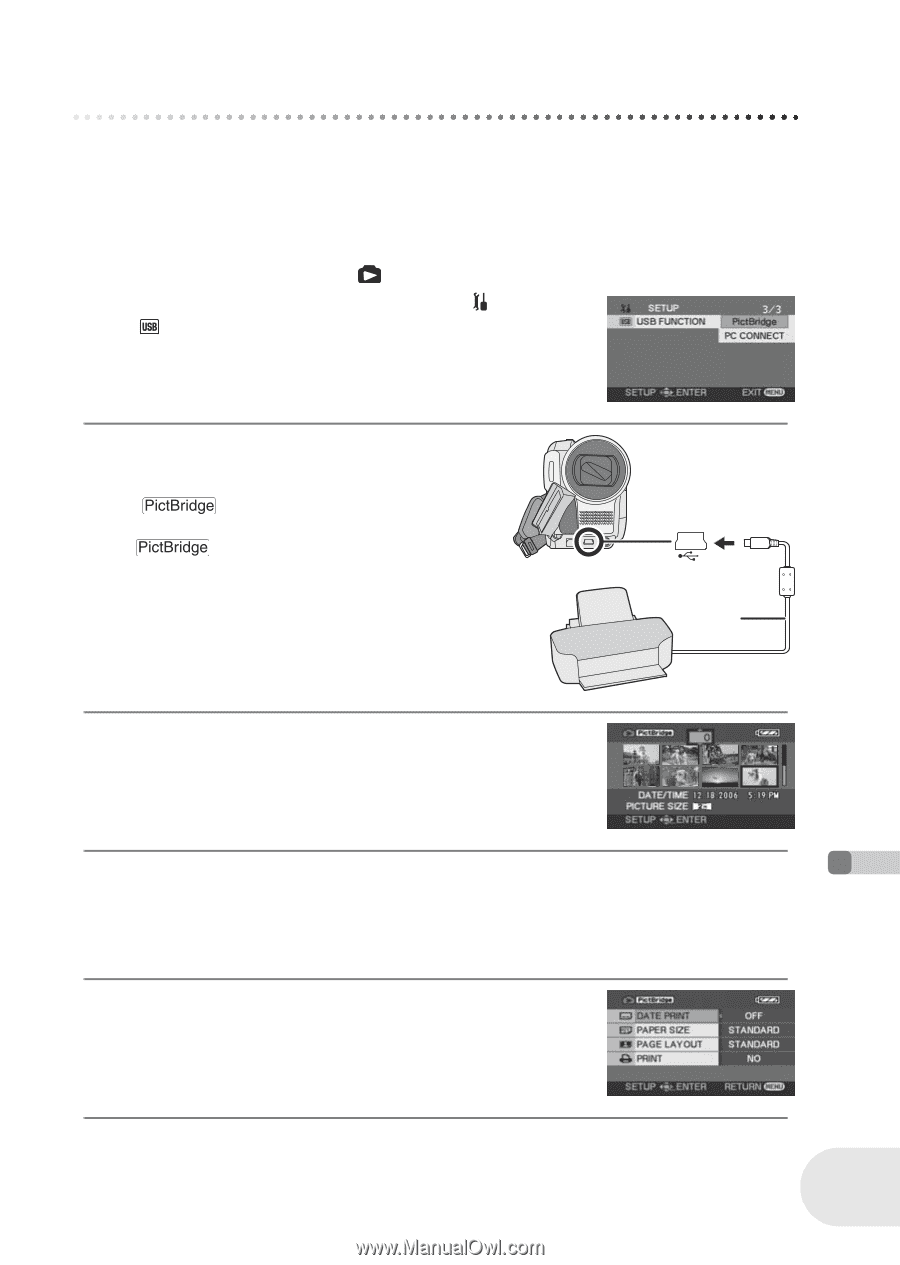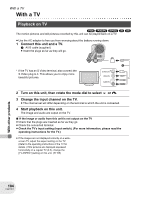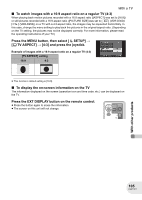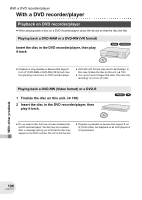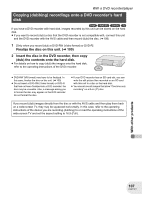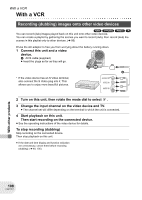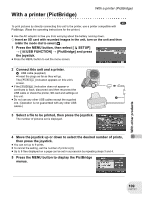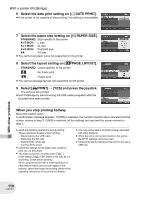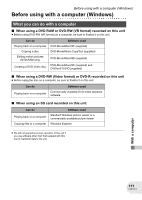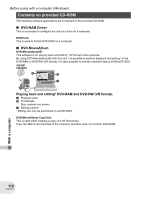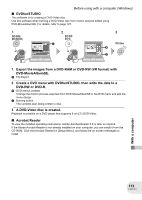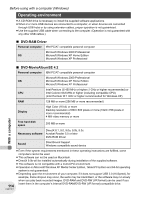Panasonic VDRD250 VDRD250 User Guide - Page 109
With A Printer (pictbridge), Usb Function]
 |
UPC - 037988980222
View all Panasonic VDRD250 manuals
Add to My Manuals
Save this manual to your list of manuals |
Page 109 highlights
With a printer (PictBridge) With a printer (PictBridge) To print pictures by directly connecting this unit to the printer, use a printer compatible with PictBridge. (Read the operating instructions for the printer.) (SD) ≥ Use the AC adaptor to free you from worrying about the battery running down. ¬ Insert an SD card with recorded images in the unit, turn on the unit and then rotate the mode dial to select . 1 Press the MENU button, then select [ SETUP] # [ USB FUNCTION] # [PictBridge] and press the joystick. ≥ Press the MENU button to exit the menu screen. 2 Connect this unit and a printer. A USB cable (supplied) ≥ Insert the plugs as far as they will go. The [ ] indication appears on this unit's screen. ≥ If the [ ] indication does not appear or continues to flash, disconnect and then reconnect the USB cable or check the printer, SD card and settings on this unit. ≥ Do not use any other USB cables except the supplied A one. (Operation is not guaranteed with any other USB cables.) 3 Select a file to be printed, then press the joystick. The number of pictures set is displayed. 4 Move the joystick up or down to select the desired number of prints, then press the joystick. ≥ You can set up to 9 prints. ≥ To cancel the setting, set the number of prints to [0]. ≥ Up to 8 files displayed on a page can be set in succession by repeating steps 3 and 4. 5 Press the MENU button to display the PictBridge menus. With other products 109 LSQT1011