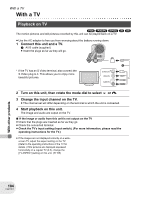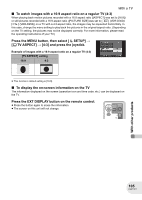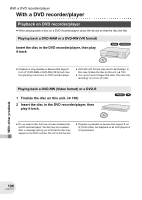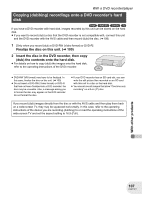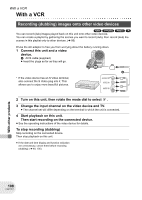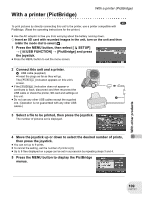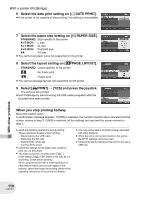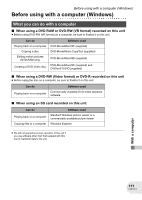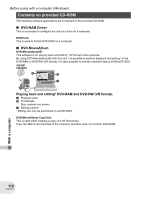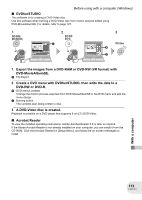Panasonic VDRD250 VDRD250 User Guide - Page 108
WITH A VCR, Recording dubbing images onto other video devices
 |
UPC - 037988980222
View all Panasonic VDRD250 manuals
Add to My Manuals
Save this manual to your list of manuals |
Page 108 highlights
With a VCR With a VCR Recording (dubbing) images onto other video devices (RAM) (-RW‹VR›) (-RW‹V›) (-R) You can record (dub) images played back on this unit onto other video devices. You can create a playlist by gathering the scenes you want to record (dub), then record (dub) the scenes in this playlist only to other devices. (l 86) ≥ Use the AC adaptor to free you from worrying about the battery running down. 1 Connect this unit and a video device. A AV/S cable (supplied) ≥ Insert the plugs as far as they will go. * If the video device has an S Video terminal, also connect the S Video plug into it. This allows you to enjoy more beautiful pictures. A * S VIDEO IN VIDEO IN AUDIO IN 2 Turn on this unit, then rotate the mode dial to select . 3 Change the input channel on the video device and TV. ≥ The channel set will differ depending on the terminal to which the unit is connected. 4 Start playback on this unit. Then start recording on the connected device. ≥ See the operating instructions of the video device for details. To stop recording (dubbing) Stop recording on the connected device. Then stop playback on this unit. ≥ If the date and time display and function indication are unnecessary, cancel them before recording (dubbing). (l 46, 105) With other products 108 LSQT1011