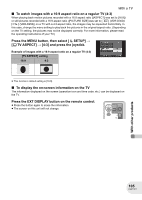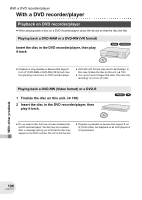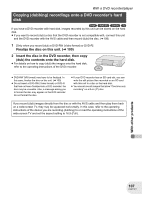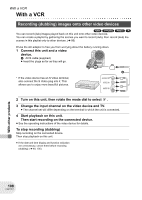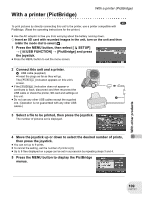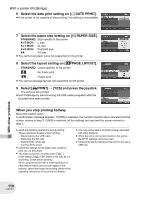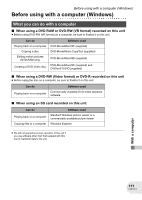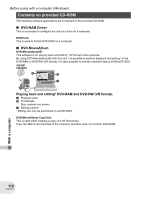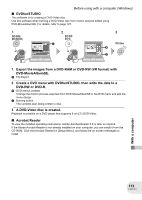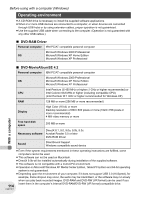Panasonic VDRD250 VDRD250 User Guide - Page 110
Layout]., Date Print].
 |
UPC - 037988980222
View all Panasonic VDRD250 manuals
Add to My Manuals
Save this manual to your list of manuals |
Page 110 highlights
With a printer (PictBridge) 6 Select the date print setting on [ DATE PRINT]. ≥ If the printer is not capable of date printing, this setting is unavailable. With other products 7 Select the paper size setting on [ PAPER SIZE]. STANDARD: Size specific to the printer 4t5 INCH: L size 5t7 INCH: 2L size 4t6 INCH: Postcard size A4: A4 size ≥ You cannot set paper sizes not supported on the printer. 8 Select the layout setting on [ PAGE LAYOUT]. STANDARD: Layout specific to the printer : No frame print : Frame print ≥ You cannot set page layouts not supported on the printer. 9 Select [ PRINT] # [YES] and press the joystick. The pictures are printed. ≥ Exit PictBridge by disconnecting the USB cable (supplied) after the pictures have been printed. When you stop printing halfway Move the joystick down. A confirmation message appears. If [YES] is selected, the number of prints set is canceled and the screen returns to step 3. If [NO] is selected, all the settings are kept and the screen returns to step 3. ≥ Avoid the following operations during printing. These operations disable proper printing. - Disconnecting the USB cable - Removing the SD card - Switching the mode dial - Turning off the power ≥ Check the settings for the paper size, quality of print, etc. on the printer. ≥ The sides of pictures recorded when [ 2 ] (VDR-D300)/[ 1.7 ] (VDR-D250) is set may be cut at printing. Check before printing. When using the printer with a trimming feature or other feature which cuts out both edges of the pictures, cancel the feature for printing. (Refer to the operating instructions of the printer for details.) ≥ You may not be able to print still pictures recorded with other products. ≥ When the unit is connected directly to the printer, the DPOF settings cannot be used. ≥ Connect the printer directly to this unit. Do not use a USB hub. 110 LSQT1011