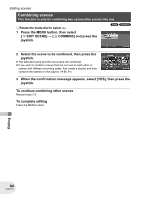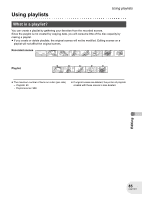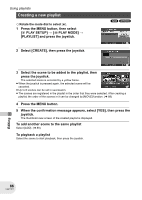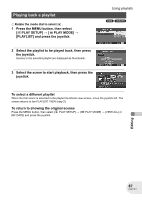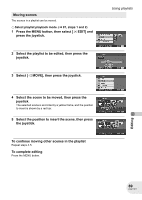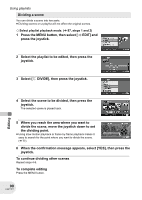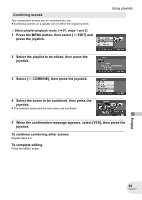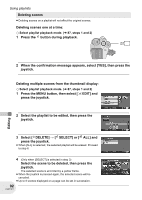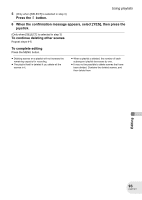Panasonic VDRD250 VDRD250 User Guide - Page 88
Editing a playlist, ADD], then press the joystick.
 |
UPC - 037988980222
View all Panasonic VDRD250 manuals
Add to My Manuals
Save this manual to your list of manuals |
Page 88 highlights
Using playlists Editing a playlist Editing scenes on a playlist will not affect the original scenes. Adding scenes to playlist ¬ Select playlist playback mode. (l 87, steps 1 and 2) 1 Press the MENU button, then select [ EDIT] and press the joystick. (RAM) (-RW‹VR›) 2 Select the playlist to be edited, then press the joystick. 3 Select [ ADD], then press the joystick. 4 Select the scene to be added, then press the joystick. The selected scene is encircled by a yellow frame. ≥ When the joystick is pressed again, the selected scene will be canceled. ≥ Up to 8 scenes can be set in succession. ≥ The scenes are added to the playlist in the order that they were selected. The order of the scenes in the playlist can be changed by [MOVE] function. (l 89) 5 Press the MENU button. 6 When the confirmation message appears, select [YES], then press the joystick. The thumbnail view screen of the playlist that scenes were added to is displayed. To continue adding scenes to the playlist Repeat steps 1-6. Editing 88 LSQT1011