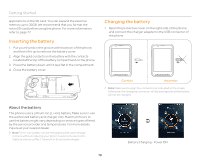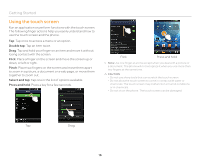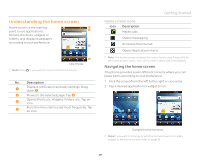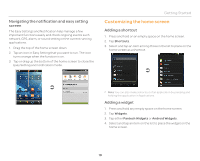Pantech Pocket English - Manual - Page 15
Creating a Google account, Forgot your password for Google account? - reset
 |
View all Pantech Pocket manuals
Add to My Manuals
Save this manual to your list of manuals |
Page 15 highlights
Getting Started Creating a Google account After finishing learning how to use the phone: 1. Tap Settings > Accounts & sync > Add account. 2. Tap Google > Next. 3. Tap Connect to Wi-Fi if you have not connected the phone to the Wi-Fi network and follow the instructions. 4. Tap Create. 5. Enter your first name, last name, and user name for the account, and if you finish entering them, tap > Next. The user name should be more than 6 or less than 30 characters. You can also select an alternative. 6. Enter a password and enter it again to confirm , and then tap . You should enter at least 8 characters. 7. Tap Next. 8. Select and tap a security question and enter an answer. 9. Enter a secondary email address and tap > Create. 10. Tap I agree, Next for the Google Terms of Service. 11. Tap Try again if your password is too weak for a password or contains invalid c haracters. 12. Repeat the steps 6 to 10. 13. Enter the characters that appear on screen and tap > Next. 14. Tap Back up data with my Google Account if you want to backup your data. 15. Tap Finish setup. Note Steps for connecting to Wi-Fi network and Google location service might not appear if you have already done with them. Forgot your password for Google account? If you have forgotten your password for Google account, reset it at the Google website. 1. Open your web browser on your computer and go to https://www.google.com/accounts/recovery. 2. Enter the email address or username that you use to sign in to your Google account and click Submit. 3. Enter the characters that you see on the screen and click Continue. 4. Select an option about recovering your account and click Continue. 5. Take necessary steps for each option: xx Enter the answer for security questions if you have selected Answer your security question. This option will not be available if you have signed in to your Google account within last five days. xx Check your email account you provided when you created your Google Account and follow the instructions if you have selected Email to xx Fill in the form for Google Accounts Help if you have selected I no longer have access to these, and click Submit on the bottom of the window. 15