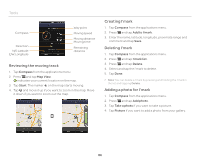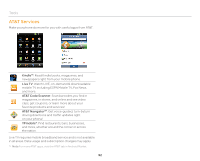Pantech Pocket English - Manual - Page 88
Weather
 |
View all Pantech Pocket manuals
Add to My Manuals
Save this manual to your list of manuals |
Page 88 highlights
Tools Weather Adding a new city 1. Tap Weather from the applications menu. 2. Tap Add new city. 3. Enter the name of the city you want, or flick the screen upwards and tap one. Weather information of the city appears on the list. Viewing weather information 1. Tap Weather from the applications menu. 2. Select and tap a city in the list you want to see. 3. Flick the screen to the left to see forecasted weather information of the city. Or press n and tap Forecast. 4. Tap Update to view updated information. Changing the temperature unit 1. Tap Weather from the applications menu. 2. Press n and tap Settings. 3. Tap or . The temperature changes from Fahrenheit to Celsius. Rearranging the order of cities 1. Tap Weather from the applications menu. 2. Press n and tap Rearrange. 3. Select a city and drag up or down to move the city. 4. Tap Done. Deleting a city 1. Tap Weather from the applications menu. 2. Press n and tap Delete. 3. Select and tap the trash icon next to the city to delete. 4. Tap Done. Updating weather information 1. Tap Weather from the applications menu. 2. Press n. 3. Tap Update all. Current weather Weather forecast 88