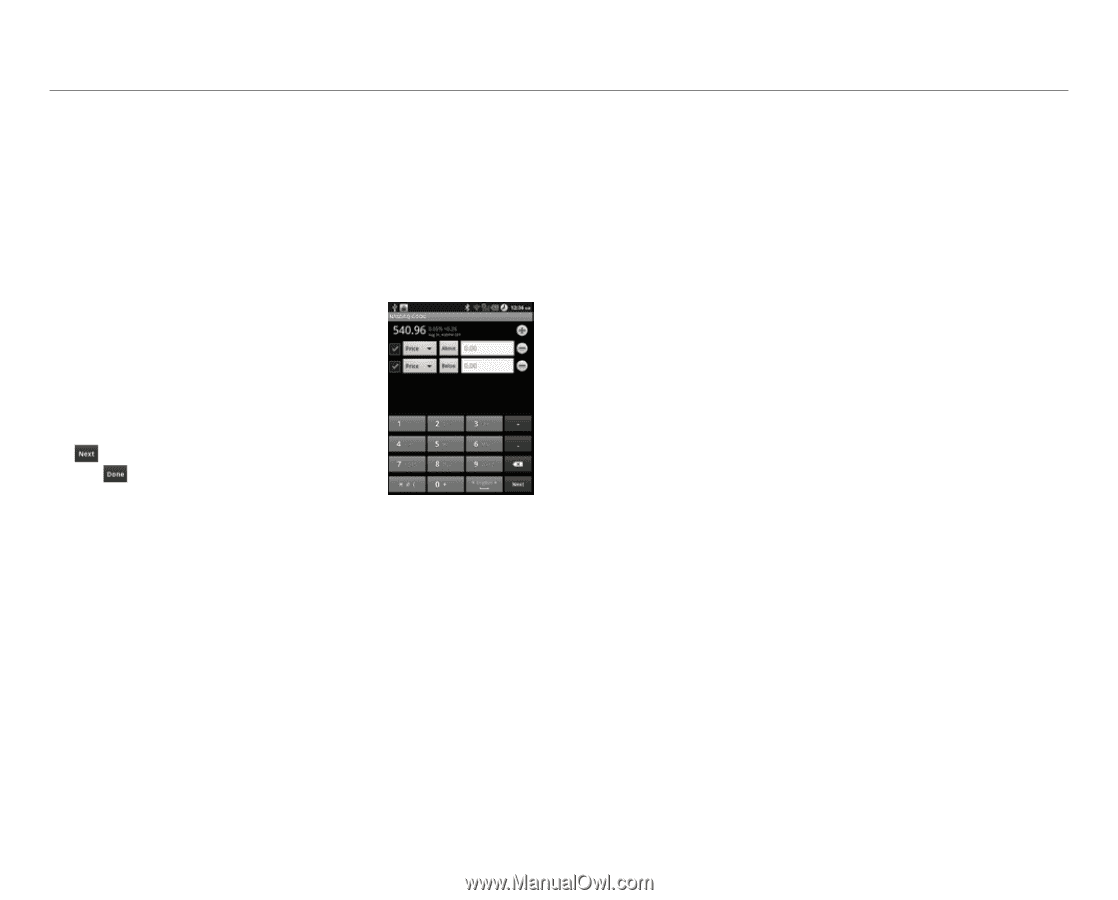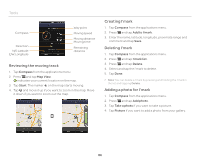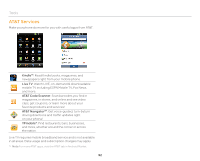Pantech Pocket English - Manual - Page 90
Writing notes
 |
View all Pantech Pocket manuals
Add to My Manuals
Save this manual to your list of manuals |
Page 90 highlights
Tools Sharing the stock market information 1. Tap Stocks from the applications menu. 2. Select and tap an index to see the relevant information. 3. Press n and tap Share. 4. Tap Bluetooth, Facebook, Gmail, Messaging or Twitter. Adjusting the alert 1. Tap Stocks from the applications menu. 2. Select and tap an index to receive the alert. 3. Press n and tap Alert. 4. Enter the value for Above and tap . enter the value for Below and tap . Setting the alert 1. Tap Stocks from the applications menu. 2. Press n and tap Settings. 3. Tap Ringtone, and select and tap a ringtone for the alert and tap OK. 4. Tap Check interval, and select and tap the refresh period. 5. Tap Check time, adjust the time for checking stock market indexes and tap OK. Writing notes 1. Tap Stocks from the applications menu. 2. Select and tap an index to write notes. 3. Press n and tap Notes. 4. Tap on the screen and enter a message. 5. Press C if you want to check the notes. Press C again and you can see the note on the bottom of the screen. Viewing related news articles 1. Tap Stocks from the applications menu. 2. Select and tap an index to see the relevant news. 3. Flick the screen downwards, and select and tap an article to see. Adjusting the appearance 1. Tap Stocks from the applications menu. 2. Press n and tap Settings. 3. Tap Sort, and select and tap the sorting order for the stock market indexes. 4. Tap Default Chart, and select and tap the refresh period. The comparing period of the graph for each index changes accordingly. Adding the Stocks widget 1. Press and hold the empty space of the screen. 2. Tap Widgets. 3. Tap Android Widgets > Stocks. 4. Select and tap a market in the portfolio list and tap Save. You can see the stock market indexes on the home screen. 90