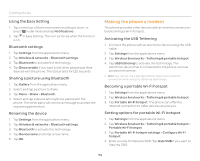Pantech Pocket English - Manual - Page 78
Using the phone as Mass Storage, Transferring files through Media, Transfer
 |
View all Pantech Pocket manuals
Add to My Manuals
Save this manual to your list of manuals |
Page 78 highlights
Storage the USB mass storage mode. 4. Tap OK. Note Tap Turn off USB storage in the notifications screen if you want to turn off the function. Using the phone as Mass Storage Copy files between your computer and the microSD card in the phone. In the mass storage mode, a few applications- Handy Memo, Voice Memo, Sketch Pad, Music Player, Camera, Camcorder, Document Viewer-that need the microSD card will not run. Copying files 1. Tap Settings from the applications menu. 2. Tap Storage > USB Mode. If you have turned on the USB debugging function, tap OK to turn it off. 3. Tap Mass Storage > Turn on USB storage > OK. 4. Select and copy files to transfer from the phone. 5. Paste files to your PC. 6. Tap Turn off USB storage if you finish copying files and then disconnect the phone from your computer. Transferring files through Media Transfer Transfer media files between your computer and the microSD card in the phone. Once you have turned on the MTP connection, media files are collected through Windows Media PlayerTM. Transferring files 1. Tap Settings from the applications menu. 2. Tap Storage > USB Mode. If you have turned on the USB debugging function, tap OK to turn it off. 3. Tap Media Transfer > Turn on MTP connection > OK. 4. Select files to transfer from the phone or your PC. 5. Transfer files to your PC or the phone. 6. Tap Turn off MTP connection if you finish transferring files and then disconnect the phone from your computer. 78