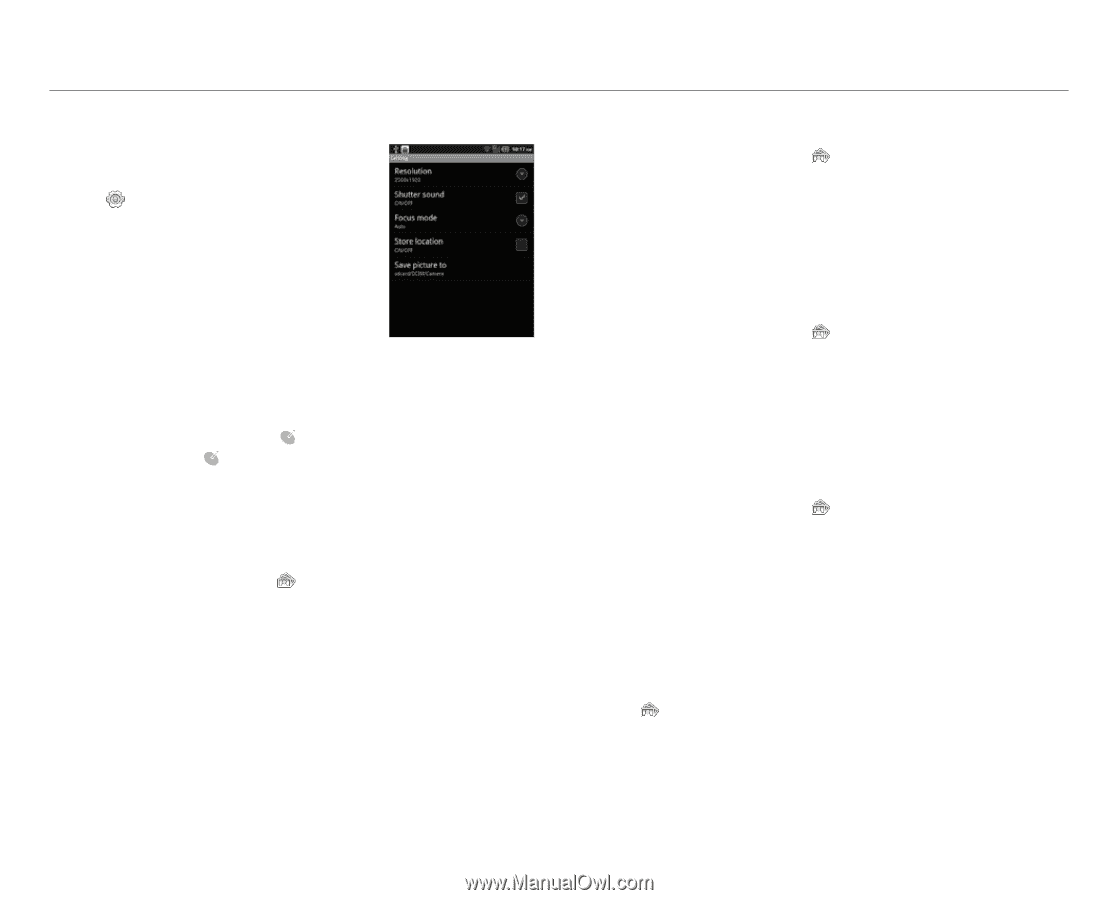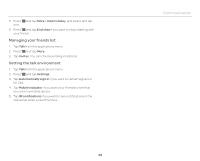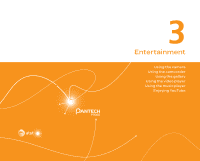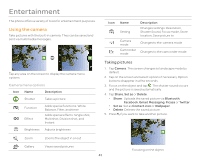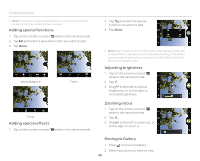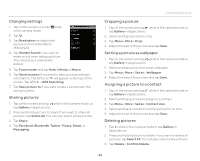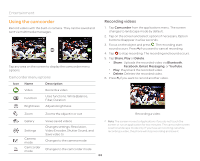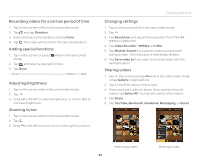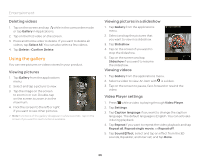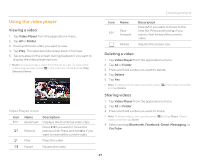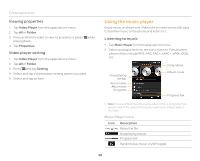Pantech Pocket English - Manual - Page 43
Changing settings, Sharing pictures, Cropping a picture, Setting a picture as wallpaper, Assigning - infinity
 |
View all Pantech Pocket manuals
Add to My Manuals
Save this manual to your list of manuals |
Page 43 highlights
Changing settings 1. Tap on the screen or press n while in the camera mode. 2. Tap . 3. Tap Resolution and adjust the resolution from 640x480 to 2560x1920. 4. Tap Shutter Sound if you want to make sound when taking a picture. The check box is selected by default. 5. Tap Focus mode, and tap Auto, Infinity or Macro. 6. Tap Store location if you want to take a picture with geoinformation. The GPS icon will appear on the top of the screen. Tap GPS > GPS Searching. 7. Tap Save picture to if you want to take a picture with the saving location. Sharing pictures 1. Tap on the screen and tap while in the camera mode, or tap Gallery in Applications. 2. Press and hold a picture to share. If you want to share all pictures, tap Select All. You can also select a few pictures. 3. Tap Share. 4. Tap Facebook, Bluetooth, Twitter, Picasa, Gmail, or Messaging. Entertainment Cropping a picture 1. Tap on the screen and tap while in the camera mode or tap Gallery in Applications. 2. Select and tap a picture to crop. 3. Tap Menu > More > Crop. 4. Adjust the size of the picture and tap Save. Setting a picture as wallpaper 1. Tap on the screen and tap while in the camera mode or tap Gallery in Applications. 2. Select and tap a picture to set as wallpaper. 3. Tap Menu > More > Set as > Wallpaper. 4. Adjust the size of the picture and tap Save. Assigning a picture to a contact 1. Tap on the screen and tap while in the camera mode or tap Gallery in Applications. 2. Select and tap a picture to assign to a contact. 3. Tap Menu > More > Set as > Contact icon. 4. Select and tap a contact to set the picture for its icon. 5. Adjust the size of the picture and tap Save. Deleting pictures 1. Tap while in the camera mode or tap Gallery in Applications. 2. Press and hold a picture to delete. If you want to delete all pictures, tap Select All. You can also select a few pictures. 3. Tap Delete > Confirm Delete. 43