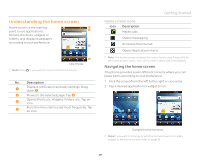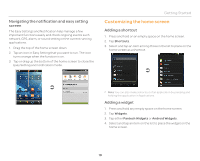Pantech Pocket English - Manual - Page 22
Rearranging applications User Defined Grid
 |
View all Pantech Pocket manuals
Add to My Manuals
Save this manual to your list of manuals |
Page 22 highlights
Getting Started Rearranging applications (User Defined Grid view only) 1. Tap on the bottom of the home screen. 2. Press n and tap Rearrange. 3. Press and hold an application and drag it to its new location. If you want to undo your changes, press n and tap Reset. Changing the background image (Grid view only) 1. Tap on the bottom of the home screen. 2. Press n and tap Background. 3. Flick the screen left or right and tap an image you want to change. 4. Tap OK. Uninstalling applications (Grid view only) 1. Tap on the bottom of the home screen. 2. Press n and tap Uninstall. The removable downloaded applications will appear. Uninstalling function is not available in the list view. 3. Tap an application you want to uninstall. 4. Tap OK. 5. Press n and tap Exit if you want to return to the applications menu. Adding an application shortcut to the home screen 1. Tap on the bottom of the home screen. 2. Press and hold an application you want to place as a shortcut. 3. Drag the shortcut to the new position if you want to rearrange. Searching applications 1. Tap on the bottom of the home screen. 2. Press m, and enter a word to search. 22