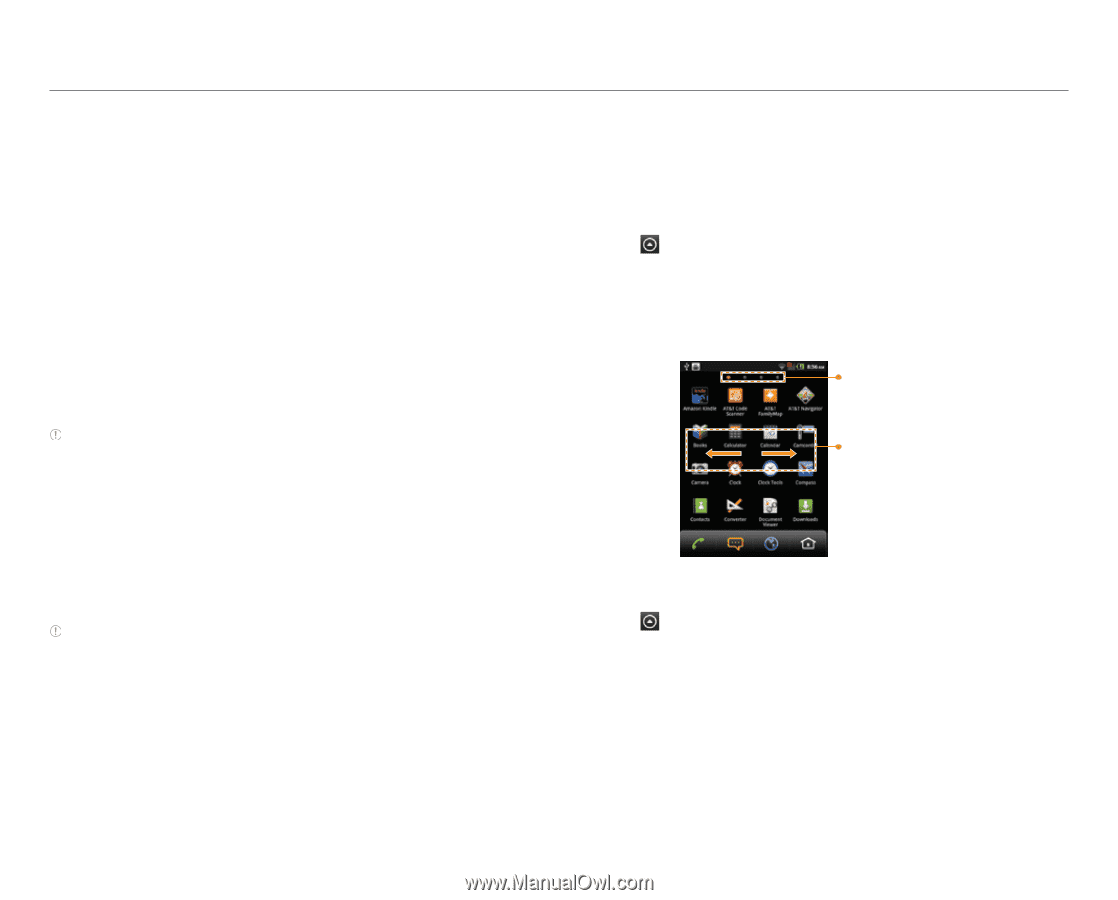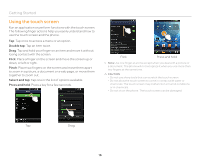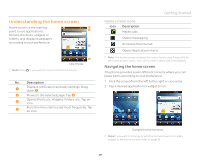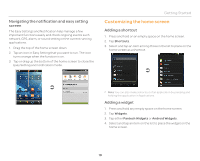Pantech Pocket English - Manual - Page 21
Understanding the applications menu
 |
View all Pantech Pocket manuals
Add to My Manuals
Save this manual to your list of manuals |
Page 21 highlights
Deleting the user theme from the home screen 1. Press n in idle mode and tap Themes. 2. Press n and tap Delete if your phone has the saved user themes. 3. Select and tap one of the personal themes. 4. Tap Done. Changing the order of screens 1. Press and hold n in idle mode. 2. Press and hold a screen and drag it to the new position. 3. Tap a screen or press o or C if you want to go back to the home screen. Note You can also change the order of screens by pinching to zoom the screen in. Selecting the language 1. Press n in idle mode. 2. Tap Settings > Language & keyboard > Select language. 3. Select and tap a language that you want to use for the phone. Note We recommend to set the language option first before using other functions. Getting Started Understanding the applications menu When you download an application in the phone, it will be added to the applications menu. Changing the view mode 1. Tap on the bottom of the home screen. 2. Press n and tap List View if in the Alphabetic Grid, User Defined Grid, or Date Grid view mode. 3. Press n and tap Alphabetic Grid, User Defined Grid, or Date Grid to see applications at a glance if in the list view mode. Applications menu pages Drag the screen left or right to move to the previous or next page Sorting applications 1. Tap on the bottom of the home screen. 2. Press n and tap Sort. 3. Select and tap Alphabetic Grid, User Defined Grid, or Date Grid. Sorting function is not available in the list view. 21