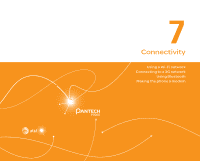Pantech Pocket English - Manual - Page 68
Accepting invitation from friends, Managing friends, Checking personal settings, Adjusting privacy - update
 |
View all Pantech Pocket manuals
Add to My Manuals
Save this manual to your list of manuals |
Page 68 highlights
Web Accepting invitation from friends 1. Tap Latitude from the applications menu. 2. Tap 1 new sharing request on the top of the screen. 3. Tap Accept and share back. You can see the location of your friend shortly below. Managing friends 1. Tap Latitude from the applications menu. 2. Tap one of the friends in the screen. 3. Tap Sharing options, and select and tap an option. 4. Tap Remove this friend and tap OK if you want to remove the friend from Latitude. Checking personal settings 1. Tap Latitude from the applications menu. 2. Tap your name on the top of the screen. You can see your name, Gmail account and your current location. 3. Tap Change your photo, tap either Take a photo or Pick from gallery, and change your photo. Adjusting privacy settings 1. Tap Latitude from the applications menu. 2. Press n and tap Settings. 3. Tap Detect your location, Set your location or Do not update your location for a location reporting. 4. Tap Enable location history if you want to store your locations in the past and visualize them on the Latitude website. 5. Tap Sign out of Latitude if you do not want to use Latitude. If you want to join Latitude again, press n and tap Join Latitude. Note For more information on the map, refer to Using Google Maps on page 66 68