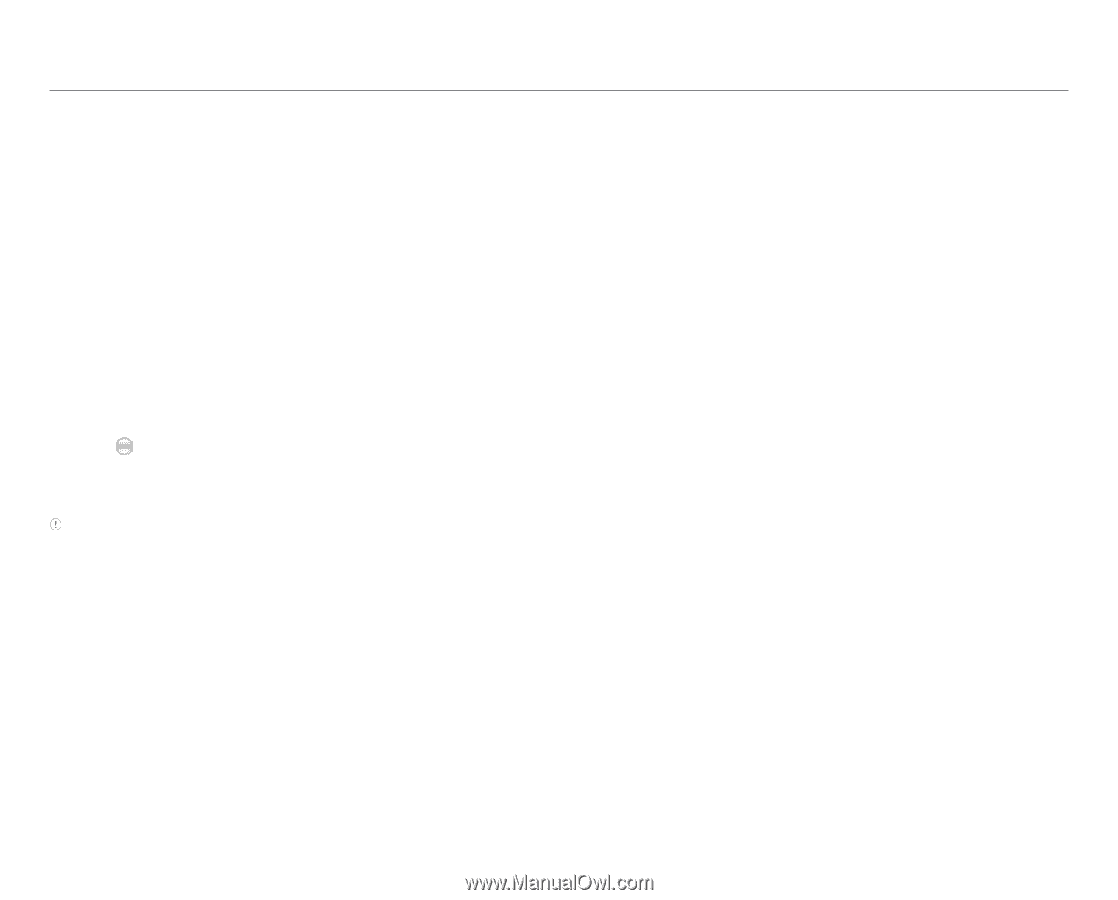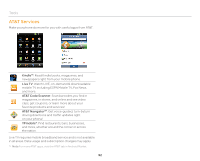Pantech Pocket English - Manual - Page 97
Display, Location & security
 |
View all Pantech Pocket manuals
Add to My Manuals
Save this manual to your list of manuals |
Page 97 highlights
5. Tap Haptic feedback if you want the phone to vibrate when you press soft keys. It is selected by default. Setting Sound effect 1. Tap Settings > Sound > NASH Sound Effect. 2. Select and tap an effect from 3D sounds and equalizers. You can choose the user set. 3. Tap Done. Display Setting brightness 1. Tap Settings > Display > Brightness. 2. Drag to the right to increase the brightness. Drag it to the left to decrease the brightness. 3. Tap OK. Note Adjusting the display brightness may affect your battery life. Setting auto-rotate screen Tap Settings > Display > Auto-rotate screen if you want to make the screen rotate automatically when you move the phone horizontally or vertically. Setting animation options 1. Tap Settings > Display > Animation. 2. Tap No animations, Some animations or All animations. 3. Tap OK. Settings Setting screen timeout 1. Tap Settings > Display > Screen timeout. 2. Select and tap the time interval to turn off the screen. 3. Tap OK. Location & security Setting my location 1. Tap Settings > Location & security > Use wireless networks. 2. Tap Agree to allow Google's location service to collect anonymous location data. 3. Tap Use GPS satellites if you want to find street-level locations. Setting screen lock with a pattern key 1. Tap Settings > Location & security > Set up screen lock > Pattern. 2. Read "Securing your phone" page and tap Next. 3. Watch how to set up the pattern and tap Next. 4. Drag your pattern on the screen and tap Continue. Make sure to connect the pattern with at least four dots. Tap Retry and draw another pattern if you want to set up one. 5. Tap Continue. 6. Drag the pattern again and tap Confirm. 97