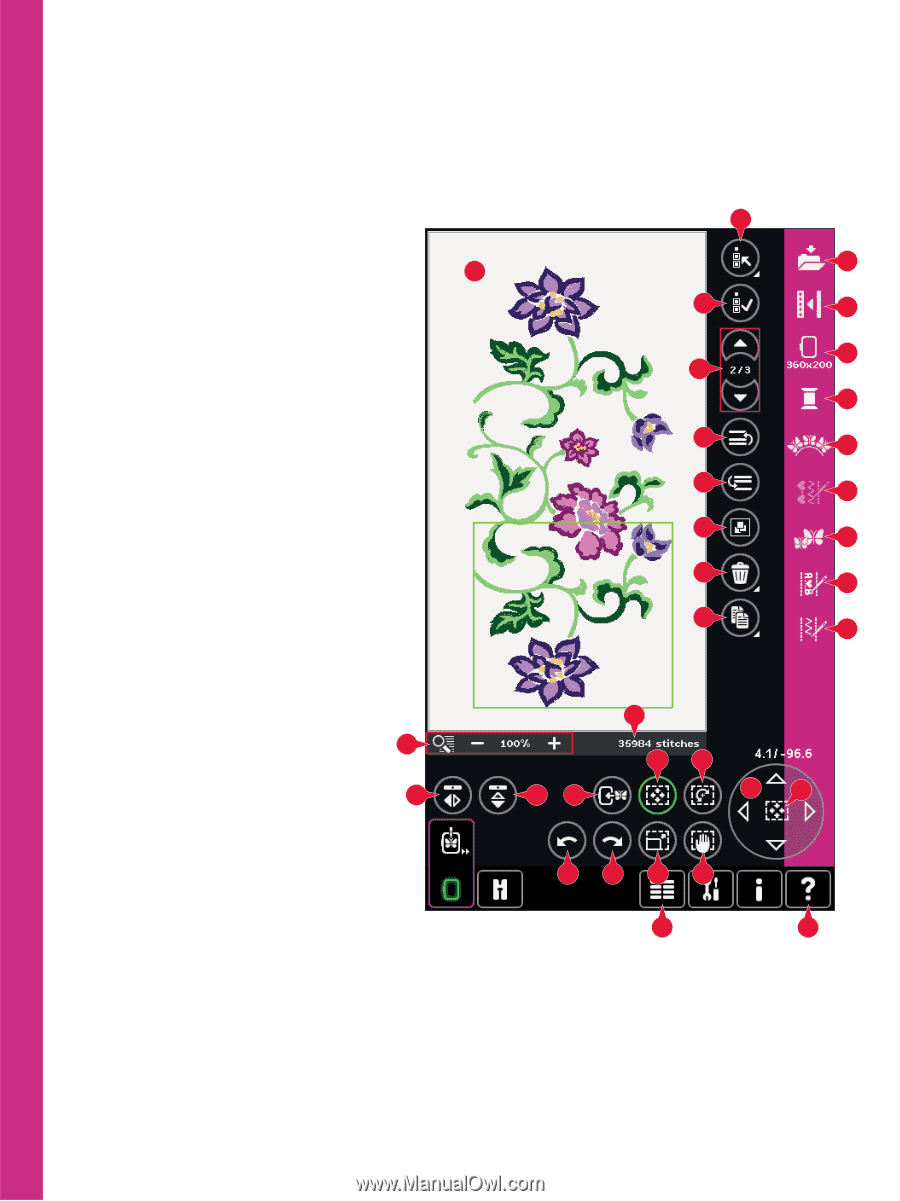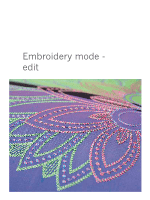Pfaff creative sensation Owner's Manual - Page 104
Embroidery edit, overview, Embroidery edit
 |
View all Pfaff creative sensation manuals
Add to My Manuals
Save this manual to your list of manuals |
Page 104 highlights
Embroidery edit In Embroidery edit you can adjust, combine, save, delete and restore designs. You do not need to have the embroidery unit connected to your machine to edit your designs. The loaded design(s) are shown in the embroidery Àeld (1). Embroidery mode - edit Embroidery edit - overview 1. Embroidery Àeld 2. Zoom 3. Multi-select 4. Select/deselect design 5. Arrows 6. Move design forward 7. Move design backward 8. Group 9. Delete 10. Duplicate 11. Total number of stitches 12. Mirroring side to side 13. Mirroring end to end 14. Move design into hoop 15. Undo 16. Redo 17. Touch function - move 18. Touch function - rotate 19. Touch function - scale 20. Touch function - pan 21. Wheel 22. Wheel center icon 23. Save design 24. More options 25. Select hoop 26. Thread color edit 27. Shape Creator 28. Embroidery stitch editor 29. Resize 30. Sequencing 31. Stitch Creator 32. Selection menu 33. Quick help Note: All symbols and options will not be shown at the same time. 8:2 3 23 1 4 24 25 5 26 6 27 7 28 8 29 9 30 10 31 11 2 17 18 12 13 14 21 22 15 16 19 20 32 33 Quick help (33) Use Quick help to receive instant information about any icon or part of the screen. Touch the Quick help icon (33) and then the icon or the part of the screen you want information about.