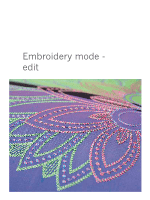Pfaff creative sensation Owner's Manual - Page 105
Load a, design
 |
View all Pfaff creative sensation manuals
Add to My Manuals
Save this manual to your list of manuals |
Page 105 highlights
Load a design To load a design, open the selection menu (32). Select designs (A) from the selection bar, then B choose one of the following four tabs: Personal designs (B) Designs that you have created, adjusted and/or combined and saved. Built-in machine designs (C) Designs that are stored in the permanent sewing machine memory. Built-in mini designs (D) Designs created especially for use with Shape Creator. Stored in the permanent memory. Built-in quilt designs (E) Designs created especially for quilting. Stored in the permanent memory. Available designs from the selected tab will be shown on screen. Touch the desired design to load it into Embroidery edit. CD E A Load a font Text can be created both with embroidery fonts and stitch fonts. Load a font by selecting fonts (F) from the selection bar and touch your desired font on the screen. Embroidery fonts are indicated by a light grey background. The font will be loaded into embroidery text editor. Stitch fonts are indicated by a darker grey background. The font will be loaded to sequencing. The text created will then be loaded into Embroidery edit. Embroidery mode - edit F 8:3