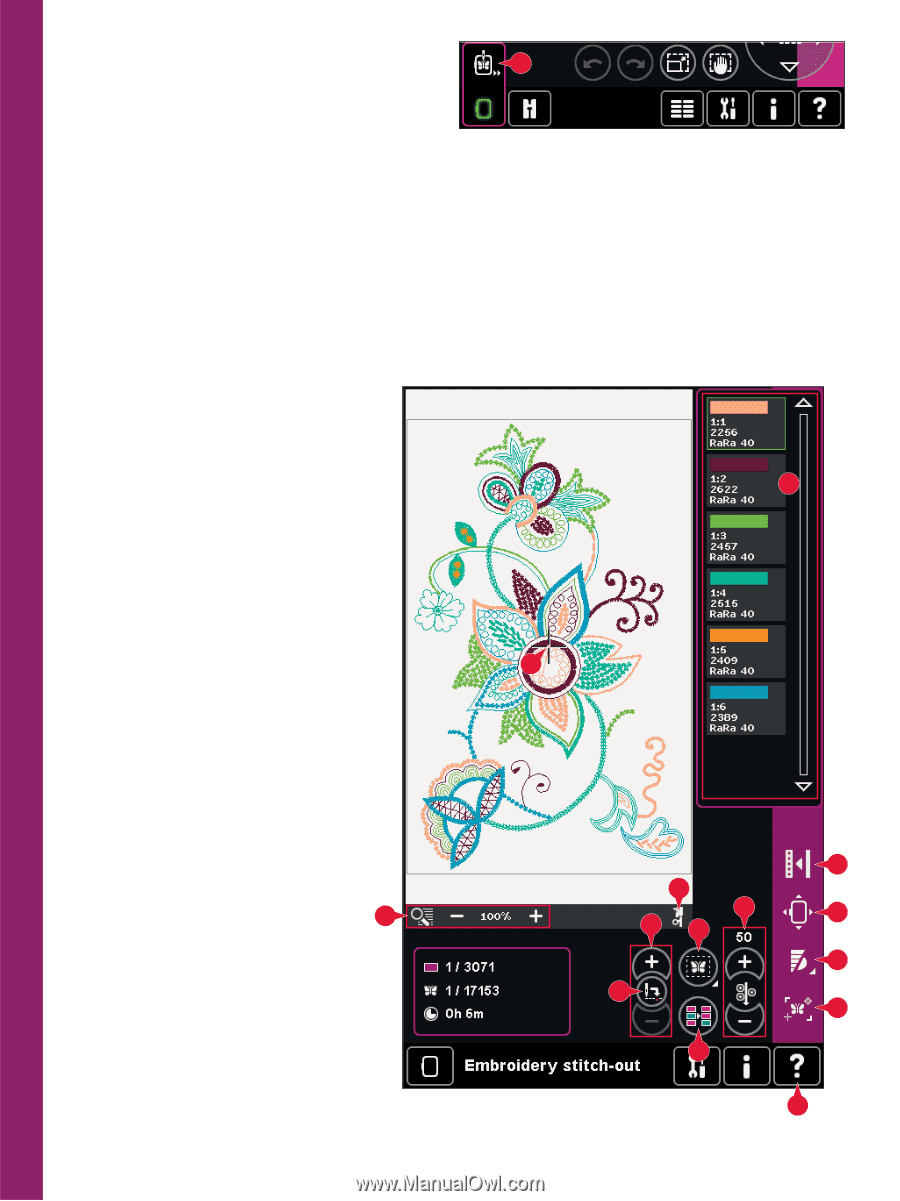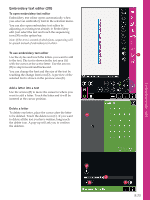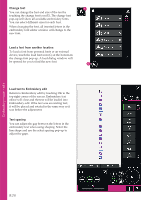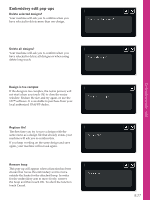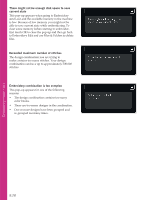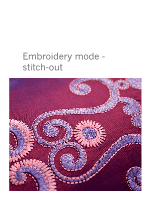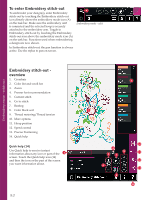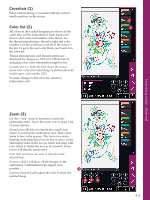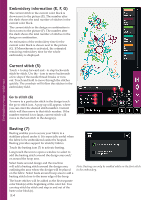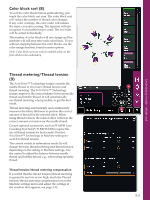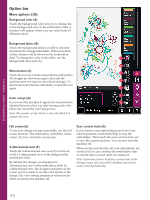Pfaff creative sensation Owner's Manual - Page 132
Embroidery stitch-out, overview, To enter, Embroidery stitch-out
 |
View all Pfaff creative sensation manuals
Add to My Manuals
Save this manual to your list of manuals |
Page 132 highlights
To enter Embroidery stitch-out To embroider your design(s), enter Embroidery stitch-out by touching the Embroidery stitch-out icon directly above the embroidery mode icon (A) on the task bar. Make sure the embroidery unit is connected and the selected hoop is securely attached to the embroidery arm. Toggle to Embroidery stitch-out by touching the Embroidery stitch-out icon above the embroidery mode icon (A) on the task bar. Functions used when embroidering a design are now shown. In Embroidery stitch-out, the pan function is always active. Use the stylus to pan on screen. A Embroidery mode - edit Embroidery mode - stitch-out Embroidery stitch-out overview 1. Crosshair 2. Color list and scroll bar 3. Zoom 4. Presser foot recommendation 5. Current stitch 6. Go to stitch 7. Basting 8. Color block sort 9. Thread metering/Thread tension 10. More options 11. Hoop position 12. Speed control 13. Precise Positioning 14. Quick help Quick help (14) Use Quick help to receive instant information about any icon or part of the 3 screen. Touch the Quick help icon (14) and then the icon or the part of the screen you want information about. 9:2 2 1 10 4 9 11 5 7 12 6 13 8 14