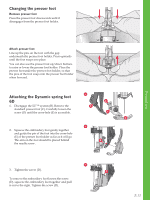Pfaff creative sensation Owner's Manual - Page 34
USB ports, Connect machine to, computer - embroidery machine
 |
View all Pfaff creative sensation manuals
Add to My Manuals
Save this manual to your list of manuals |
Page 34 highlights
USB ports Your machine has two USB ports - one to connect the sewing machine to your computer, and one to connect either your USB embroidery stick, optional CD-drive, optional USB hub or optional mouse. USB embroidery stick Delivered with your machine is a USB embroidery stick. Use the stick to store designs and other Àles, or to move Àles between the computer and sewing machine. Connect to and remove from USB port Insert the USB embroidery stick or other devices in the upper port. The USB plugs can only be inserted one way - do not force them into the ports! The USB PC cable packed with your machine (P/N:412 62 59-04) plugs in to the lower port. No other cable should be used in this port. Connect the other end of the cable to your PC. Note: Install the Embroidery Machine Communication CD before connecting the machine to your PC. To remove, carefully pull the USB embroidery stick or the plug of the USB cable out straight. Using the USB embroidery stick When loading from or saving to the USB embroidery stick an hourglass appears on the screen. Note: Do not remove the USB embroidery stick when the hourglass is shown on the screen or while Files & Folders is open. Removing the stick at that time can damage the Àles on your USB embroidery stick. Connect machine to computer Your machine comes with an Embroidery Machine Communication CD. This CD should be installed before the machine is connected to your computer for the Àrst time. When the software on the CD is installed and the machine and the computer are connected, via the USB cable, you can easily move designs or other Àles to your machine. Note: Your computer must be running Windows® XP or Windows® 7/Vista. Note: The USB embroidery stick provided with the machine can be left in the machine when putting on the hard cover. Make sure that the cover of the USB stick is turned downwards. Preparations 2:12