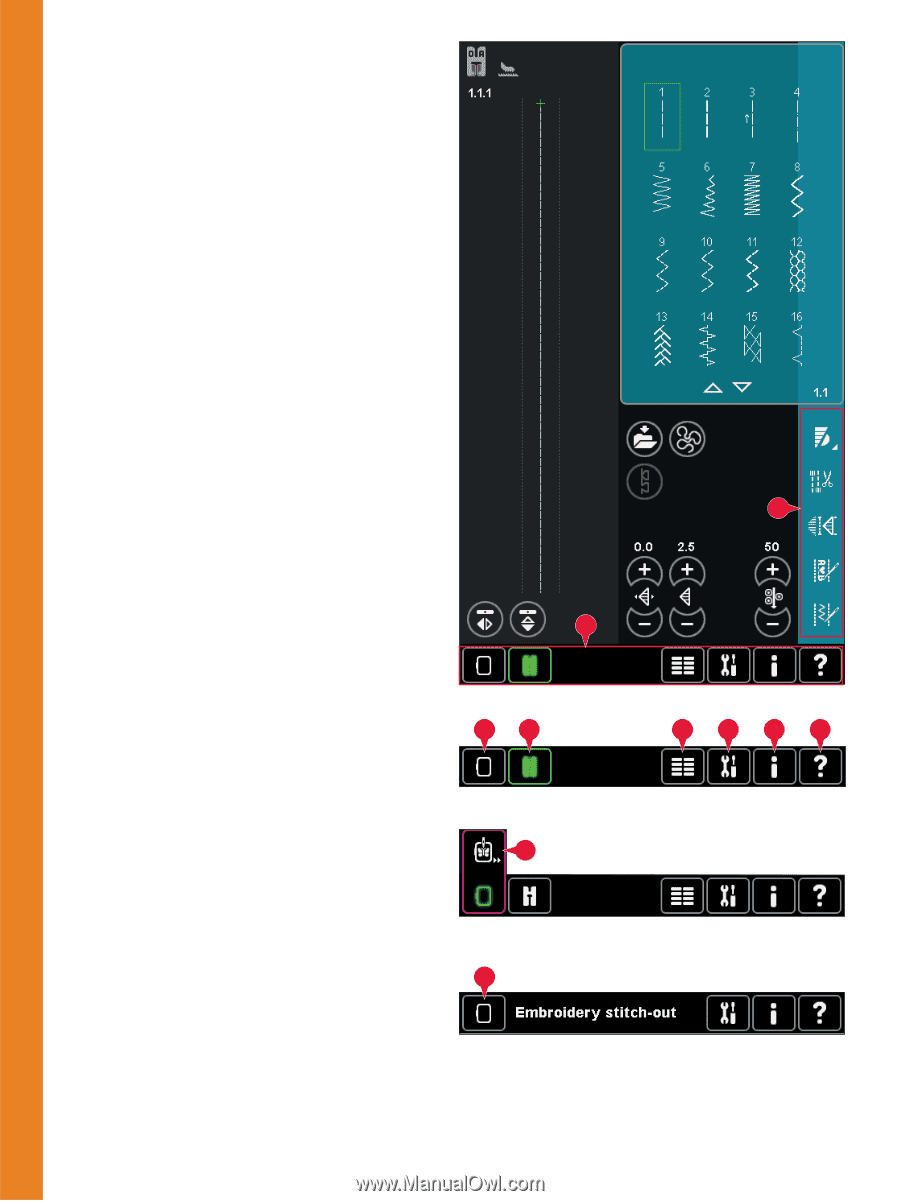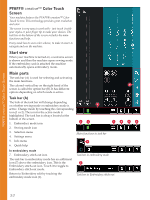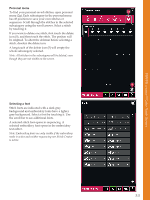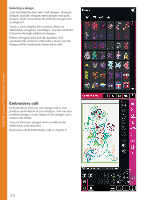Pfaff creative sensation Owner's Manual - Page 40
PFAFF®, Color Touch, Screen, Start view, Main parts - embroidery unit
 |
View all Pfaff creative sensation manuals
Add to My Manuals
Save this manual to your list of manuals |
Page 40 highlights
PFAFF® creative™ Color Touch Screen PFAFF® creative™ Color Touch Screen Your machine features the PFAFF® creative™ Color Touch Screen. This technology provides great resolution and color. The screen is very easy to work with - just touch it with your stylus or your Ànger tip to make your choices. The task bar at the bottom of the screen includes the main functions and help. Every mode has its own color scheme, to make it easier to navigate and use the machine. Start view When your machine is turned on, a welcome screen is shown and then the machine opens sewing mode. If the embroidery unit is attached the machine automatically opens embroidery mode. Main parts The task bar (A) is used for selecting and activating the main functions. The colored vertical bar on the right hand of the B screen is called the option bar (B). It has different options depending on which mode is active. Task bar (A) The look of the task bar will change depending on whether sewing mode or embroidery mode is A active. Change mode by touching the corresponding icon (1 or 2). The icon for the active mode is highlighted. The task bar is always located at the bottom of the screen. 1. Embroidery mode icon 1 2 3 4 5 6 2. Sewing mode icon 3. Selection menu 4. Settings menu Main functions in task bar 5. Info menu 7 6. Quick help In embroidery mode 7. Embroidery stitch-out icon The task bar in embroidery mode has an additional icon (7) above the embroidery icon. This is the Embroidery stitch-out icon. Touch it to toggle to Embroidery stitch-out mode. Return to Embroidery edit by touching the embroidery mode icon (1). Task bar in embroidery mode 1 Task bar in Embroidery stitch-out 3:2