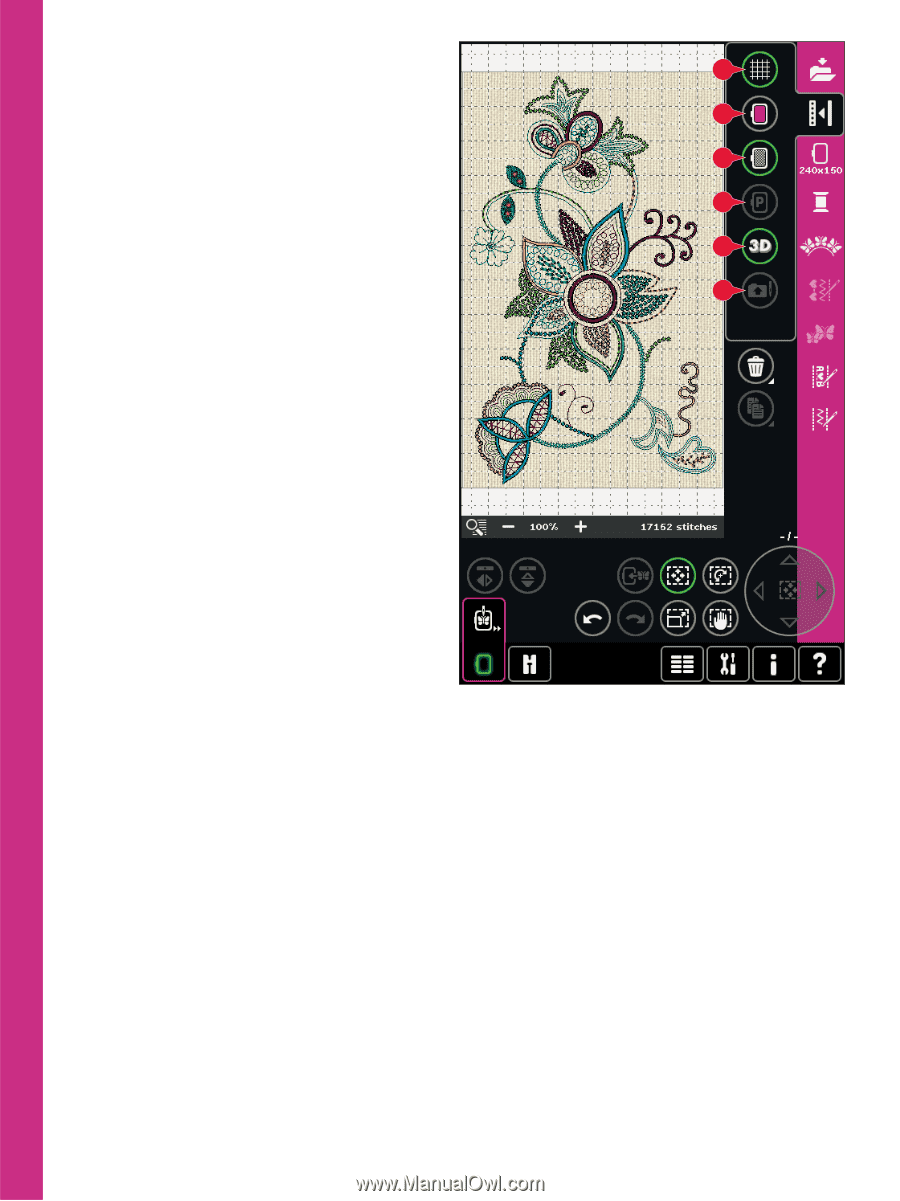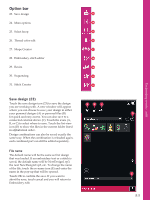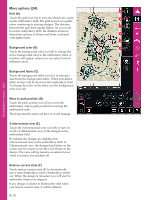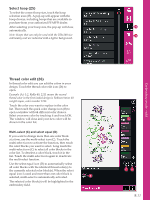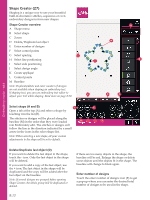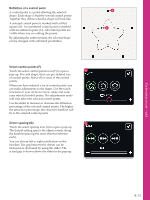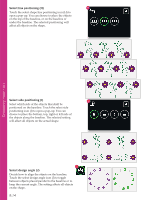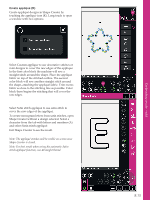Pfaff creative sensation Owner's Manual - Page 112
More options 24
 |
View all Pfaff creative sensation manuals
Add to My Manuals
Save this manual to your list of manuals |
Page 112 highlights
More options (24) A Grid (A) Touch the grid icon (A) to activate/deactivate a grid on the embroidery Àeld. The grid is used as a guide B when combining or placing designs. The distance between the grid lines equals 20mm. As you zoom C in on the embroidery Àeld, the distance between these lines reduces to 10mm and 5mm, indicated D with lighter lines. E Background color (B) F Touch the background color icon (B) to change the active background color in the embroidery Àeld. A window will appear where you can select from 64 different colors. Background fabric (C) Touch the background fabric icon (C) to activate/ deactivate the background fabric. When activated a fabric texture will be shown in the embroidery Àeld. To change the color of the fabric use the background color icon (B). Embroidery mode - edit Move to park position (D) Touch the park position icon (E) to move the embroidery arm to park position for storing the embroidery unit. The hoop must be removed Àrst, to avoid damage. 3-dimensional view (E) Touch the 3-dimensional view icon (D) to turn on or off a 3-dimensional view of the designs in the embroidery Àeld. By default, the designs are displayed in 2-dimensional view in the embroidery Àeld. In 2-dimensional view, the designs load faster on the screen and it is easier to see the color blocks in the design. The view setting remains as selected even when you turn your machine off. Restore current state (F) Touch restore current state (F) to automatically move from Embroidery edit to Embroidery stitchout. When the design is reloaded, you will start to embroider where you stopped. If any design is loaded to Embroidery edit when you restore current state, it will be deleted. 8:10