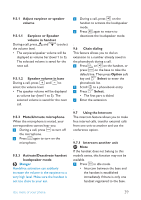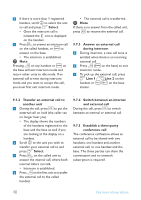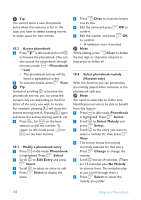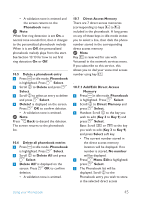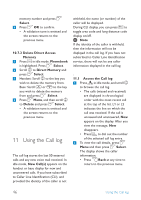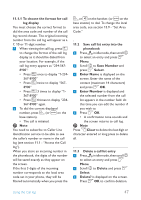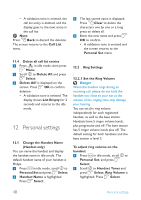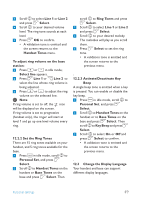Philips SE6591B User manual - Page 46
Access phonebook, Phonebook, Modify a phonebook entry, Select, Edit Entry, Clear, Select phonebook
 |
UPC - 609585145184
View all Philips SE6591B manuals
Add to My Manuals
Save this manual to your list of manuals |
Page 46 highlights
Tip You cannot store a new phonebook entry when the memory is full. In this case, you have to delete existing entries to make space for new entries. 10.2 Access phonebook 1 Press d in idle mode and scroll n to browse the phonebook. (You can also access the phonebook through the menu mode. m ➝ Phonebook ➝ List) • The phonebook entries will be listed in alphabetical order. 2 To view the details, press o View. Tip Instead of scrolling n to browse the phonebook entries, you can press the numeric key corresponding to the first letter of the entry you wish to locate. For example, pressing 2 will show the entries starting with A. Pressing 2 again will show the entries starting with B, etc. 3 Press t (or l on the base station) to dial the number. To return to idle mode press h (or l on the base station). 10.3 Modify a phonebook entry 1 Press m in idle mode. Phonebook is highlighted. Press o Select. 2 Scroll n to Edit Entry and press o Select. 3 Scroll n to select an entry to edit. 4 Press o Select to display the name. 5 Press c Clear to erase the letters one by one. 6 Edit the name and press o OK to confirm. 7 Edit the number and press o OK to confirm. • A validation tone is emitted. Note While editing, press c Clear to delete the last digit or character entered or long press to delete all. 10.4 Select phonebook melody (Handset only) With this function you can personalize the melody played when someone in the phonebook calls you. Note You need to subscribe to Caller Line Identification service to be able to benefit from this feature. 1 Press m in idle mode. Phonebook is highlighted. Press o Select. 2 Scroll n to Select Melody and press o Select. 3 Scroll n to the entry you want to select a melody for, then press o View. 4 The screen shows the melody currently selected for that entry. Press o Change to change the melody. 5 Scroll n the list of melodies. (There are 15 melodies plus No Melody to choose from. The melodies play as you scroll through them.) 6 Press o Select to select the melody you prefer. 44 Using your Phonebook