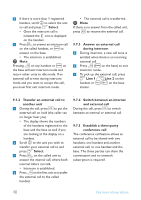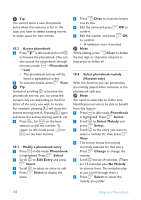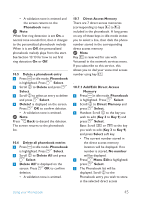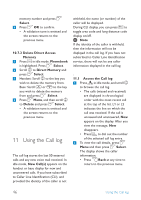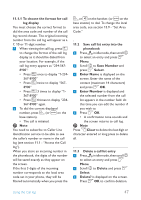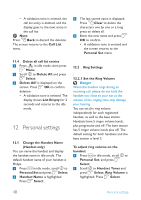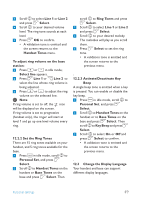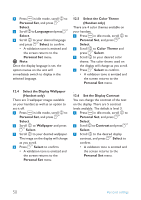Philips SE6591B User manual - Page 47
Add/Edit Direct Access
 |
UPC - 609585145184
View all Philips SE6591B manuals
Add to My Manuals
Save this manual to your list of manuals |
Page 47 highlights
• A validation tone is emitted and the screen returns to the Phonebook menu. Note When first ring detection is set On, a normal tone sounds first, then it changes to the personalized phonebook melody. When it is set Off, the personalized phonebook melody plays from the start. See Section 13.13 for how to set first ring detection On or Off. 10.5 Delete a phonebook entry 1 Press m in idle mode. Phonebook is highlighted. Press o Select. 2 Scroll n to Delete and press o Select. 3 Scroll n to select an entry to delete and press o Select. 4 Delete? is displayed on the screen. Press o OK to confirm deletion. • A validation tone is emitted. Note Press c Back to discard the deletion. The screen returns to the phonebook list. 10.6 Delete all phonebook entries 1 Press m in idle mode. Phonebook is highlighted. Press o Select. 2 Scroll n to Delete All and press o Select. 3 Delete All? is displayed on the screen. Press o OK to confirm deletion. • A validation tone is emitted. 10.7 Direct Access Memory There are 7 direct access memories (corresponding to keys 3 to 9) included in the phonebook. A long press on any of these keys in idle mode invites you to select a line, then dials the phone number stored in the corresponding direct access memory. Note Key 1 is reserved for use with Voicemail in the network services menu. If you subscribe to this service, this allows you to dial your voice mail access number using key 1. 10.7.1 Add/Edit Direct Access Memory 1 Press m in idle mode. Phonebook is highlighted. Press o Select. 2 Scroll n to Direct Memory and press o Select. 3 Handset: Scroll n to the key you wish to edit (Key 3 to Key 9) and press o Select. Base: Scroll u or d to the key you wish to edit (Key 3 to Key 9) and press Select soft key. • The current number stored in the direct access memory location will be displayed. If no number is stored, No number will be displayed. 4 Press o Menu. Edit is highlighted; press o Select. 5 The Phonebook list will be displayed. Scroll n to the Phonebook entry you wish to store in the selected direct access Using your Phonebook 45