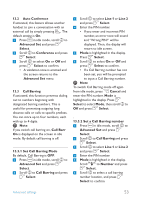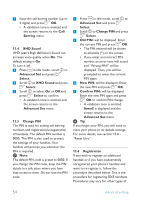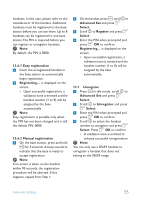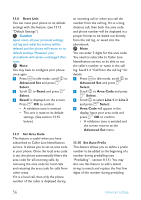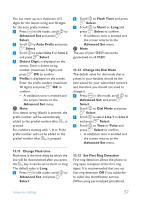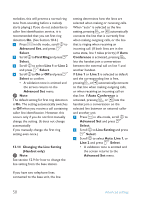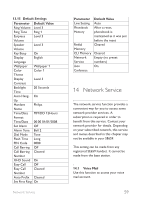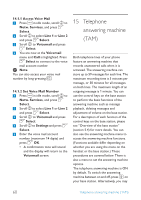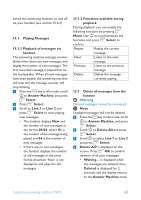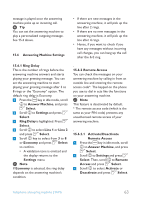Philips SE6591B User manual - Page 60
Advanced Set, Select, First Ring, Line 1, Line 2, Changing the Line Setting, Handset only,
 |
UPC - 609585145184
View all Philips SE6591B manuals
Add to My Manuals
Save this manual to your list of manuals |
Page 60 highlights
melodies, this will prevent a normal ring tone from sounding before a melody starts playing.) If you do not subscribe to caller line identification service, it is recommended that you set first ring detection On. (See Section 10.4.) 1 Press m in idle mode, scroll n to Advanced Set, and press o Select. 2 Scroll n to First Ring and press o Select. 3 Scroll n to select Line 1 or Line 2 and press o Select. 4 Scroll n to On or Off and press o Select to confirm. • A validation tone is emitted and the screen returns to the Advanced Set menu. Note The default setting for first ring detection is On. The setting automatically switches to Off when you receive a call containing caller line identification. However, this occurs only if you do not first manually change the setting. (It does not change automatically if you manually change the first ring setting even once.) 13.14 Changing the Line Setting (Handset only) Note See section 12.9 for how to change the line setting from the base station. setting determines how the lines are selected when making or receiving calls. When "auto" is selected as the line setting, pressing t or l automatically connects the line that is currently free when making outgoing calls, or the line that is ringing when receiving an incoming call. (If both lines are in the same state, line 1 takes priority.) If Auto Conference is activated, pressing t lets the handset join a conversation between the external call on line 1 and another handset. If Line 1 or Line 2 is selected as default and the corresponding line is free, pressing t or l automatically connects to that line when making outgoing calls, or when receiving an incoming call on that line. If Auto Conference is activated, pressing t or l lets the handset join a conversation on the selected line between an external caller and another unit. 1 Press m in idle mode, scroll n to Advanced Set and press o Select. 2 Scroll n to Line Setting and press o Select. 3 Scroll n to select Auto, Line 1, or Line 2 and press o Select. • A validation tone is emitted and the screen returns to the Advanced Set menu. If you have two telephone lines connected to the base unit, the line 58 Advanced settings