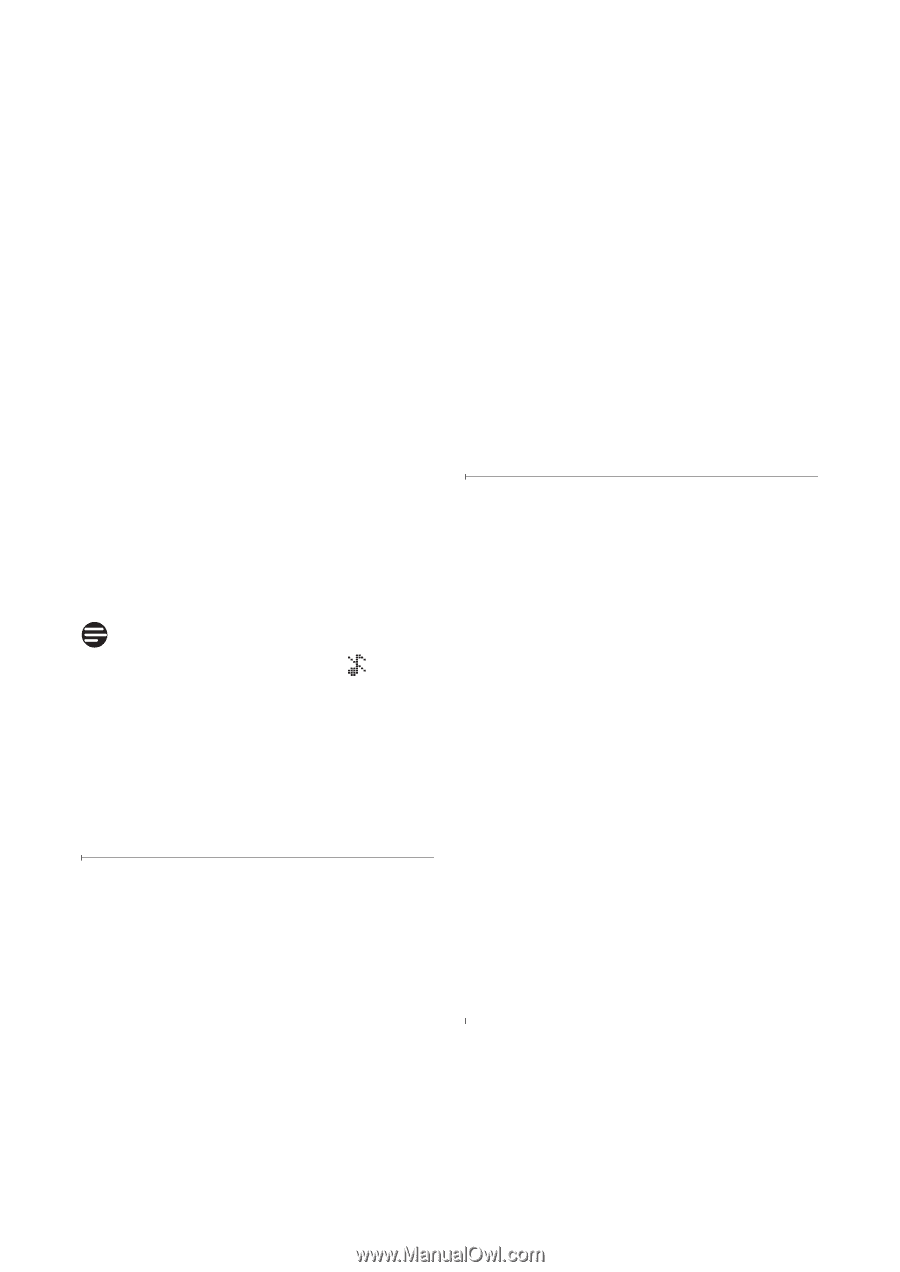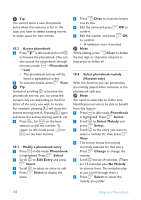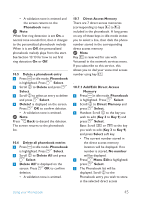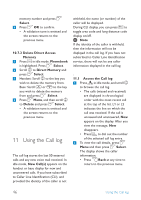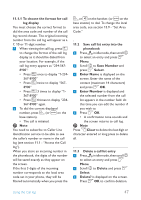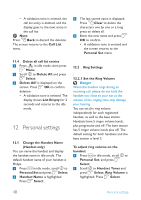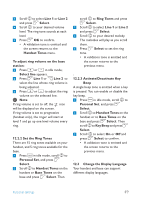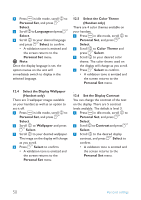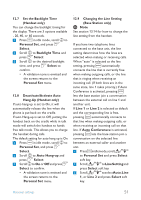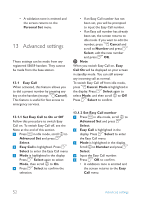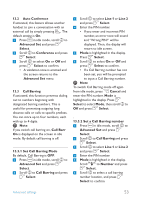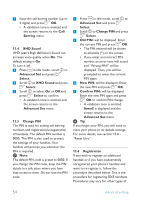Philips SE6591B User manual - Page 51
Set the Ring Tones
 |
UPC - 609585145184
View all Philips SE6591B manuals
Add to My Manuals
Save this manual to your list of manuals |
Page 51 highlights
3 Scroll n to select Line 1 or Line 2 and press o Select. 4 Scroll n to your desired volume level. The ring tone sounds at each level. 5 Press o OK to confirm. • A validation tone is emitted and the screen returns to the Handset Tones menu. To adjust ring volume on the base station: 1 Press + or - in idle mode; Select line appears. 2 Press o Line 1 or c Line 2 to select the line whose ring volume is being adjusted. 3 Press + or - to adjust the ring volume on the selected line. Note If ring volume is set to off, the icon will be displayed on the screen. If ring volume is set to progressive (handset only), the ringer will start at level 1 and go up one level volume every ring. 12.2.2 Set the Ring Tones There are 15 ring tones available on your handset, and 5 ring tones available for the base. 1 Press m in idle mode, scroll n to Personal Set, and press o Select. 2 Scroll n to Handset Tones on the handset or Base Tones on the base and press o Select. Then scroll n to Ring Tones and press o Select. 3 Scroll n to select Line 1 or Line 2 and press o Select. 4 Scroll n to your desired melody. The melodies will play as you scroll them. 5 Press o Select to set the ring tone. • A validation tone is emitted and the screen returns to the previous menu. 12.2.3 Activate/Deactivate Key Beep A single beep tone is emitted when a key is pressed. You can enable or disable the key beep. 1 Press m in idle mode, scroll n to Personal Set, and press o Select. 2 Scroll n to Handset Tones on the handset or to Base Tones on the base and press o Select. Then scroll n to Key Beep and press o Select. 3 Scroll n to select On or Off and press o Select to confirm. • A validation tone is emitted and the screen returns to the previous menu. 12.3 Change the Display Language Your handset and base can support different display languages. Personal settings 49