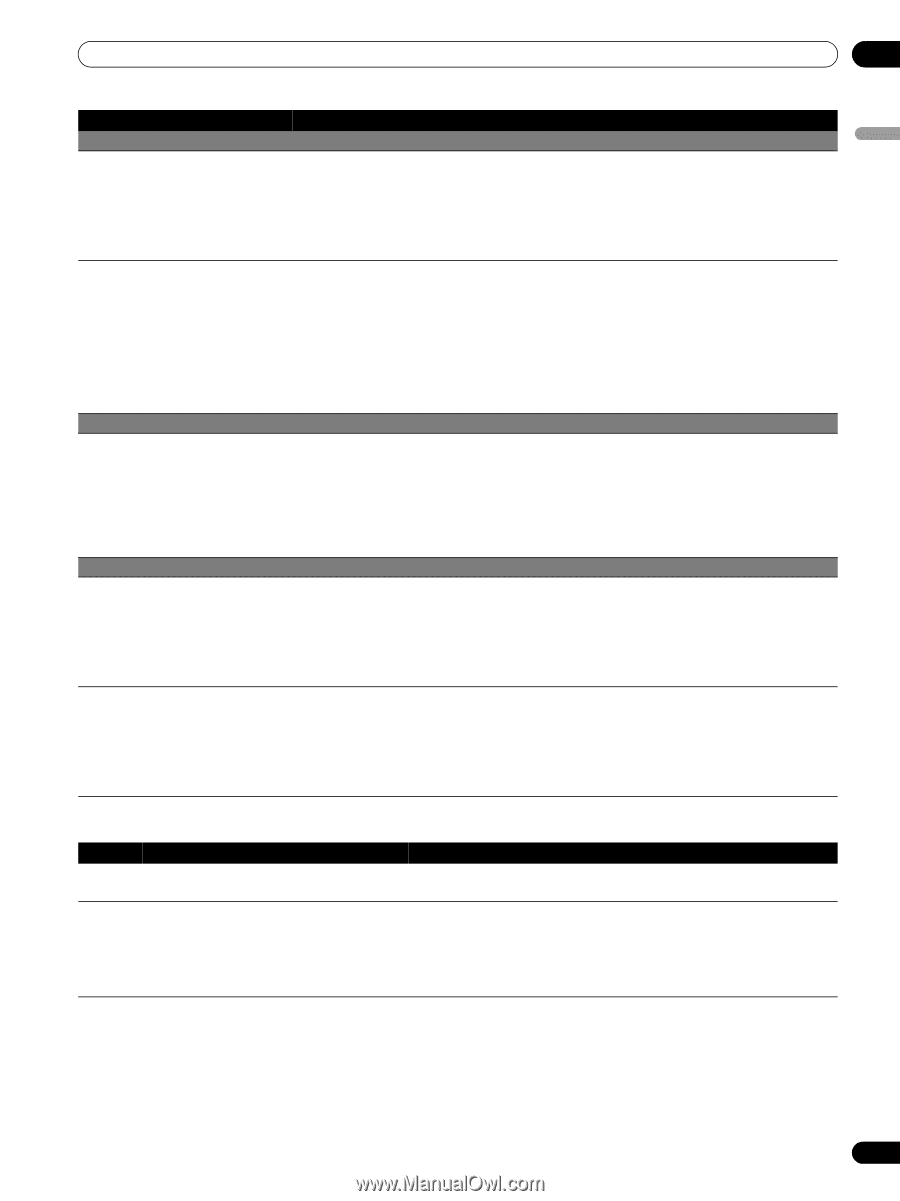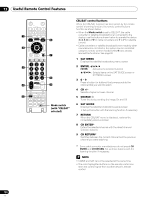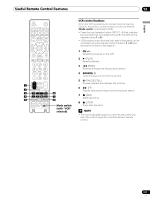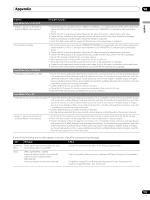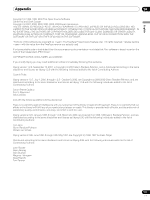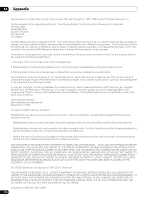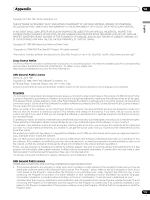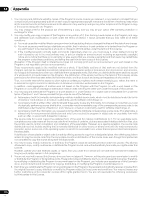Pioneer 1140HD Owner's Manual - Page 105
Message, Check, Problem, Possible Solution - firmware
 |
UPC - 012562829593
View all Pioneer 1140HD manuals
Add to My Manuals
Save this manual to your list of manuals |
Page 105 highlights
Appendix 14 English Problem Possible Solution Home Media Gallery/PLAYBACK • Image or sound is interrupted or distorted (Block noise appears) • Check the physical connections (hub, 100BASE-TX/10BASE-T, or crossed cable and other cable quality when cabled directly to a PC). It is strongly recommended to use 100BASE-TX for playback quality and display speed. • Check if the PC is operating properly. Reboot the PC after confirming its specifications and setup. • Check if the file complies to the supported format, bit rate or profile. Also check if the file is damaged. • When connected by a wireless LAN, check if the bit rate is sufficient. • Some files that comply with the supported format may not be played back or displayed. • Cannot play or display • Check the physical connections (hub, 100BASE-TX/10BASE-T, or crossed cable and other cable quality when cabled directly to a PC). It is strongly recommended to use 100BASE-TX for playback quality and display speed. • Check if the PC is operating properly. Reboot the PC after confirming its specifications and setup. • Check if the file complies to the supported format, bit rate or profile. Also check if the file is damaged. • Check if the leasing contract for the server has expired. • When connected by a wireless LAN, check if the bit rate is sufficient. • Some files that comply with the supported format may not be played back or displayed. • It takes time to capture and display a large-sized image. If this is the case, no operation may be performed. • See the Pioneer website (www.pioneerelectronics.com) for the formats that are supported. Home Media Gallery/FIRMWARE • No updates are possible on USB • Check if the device is Mass Storage Class compliant, if it is connected properly, nothing is damaged (power unit, mode such as Mass Storage mode and media format, etc.), if it contains the supported files, and if the speed of the device is sufficient (poor device speed may result in interrupted or delayed display of images due to a bit-rate problem). When using a digital camera that is not Mass Storage Class compliant, insert the Flash Memory card into the multi-card reader. • Confirm that the device is correctly inserted or removed. • Check that the firmware file has been correctly downloaded. Also check the file size. • See the Pioneer website (www.pioneerelectronics.com) for details. Home Media Gallery/USB • USB devices are not properly recognized • Check if the device is Mass Storage Class compliant, if it is connected properly, nothing is damaged (power unit, mode such as Mass Storage mode and media format, etc.), if it contains the supported files, and if the speed of the device is sufficient (poor device speed may result in interrupted or delayed display of images due to a bit-rate problem). When using a digital camera that is not Mass Storage Class compliant, insert the Flash Memory card into the multi-card reader. • Confirm that the device is correctly inserted or removed. • No USB hub is supported. When you connect a home network, connect directly to the device's USB port. • Image or sound is interrupted or distorted (Block noise appears) • Verify that the file complies with the supported format, bit rate or profile. Also check the file for damage. • Some files that comply with the supported format may not play back or display properly. • Check if the device is Mass Storage Class compliant, if it is connected properly, nothing is damaged (power unit, mode such as Mass Storage mode and media format, etc.), if it contains the supported files, and if the speed of the device is sufficient (poor device speed may result in interrupted or delayed display of images due to a bit-rate problem). When using a digital camera that is not Mass Storage Class compliant, insert the Flash Memory card into the multi-card reader. If one of the following error codes appear on screen, check the corresponding message. Code SD04 and SD11 Message Powering off. Internal temperature too high. Check temperature around PDP. Check Check if the ambient temperature of the Plasma Display is high. SD05 (PRO-1540HD/PRO-1140HD) Internal protection circuit turns power off. Is there a short in speaker cable? (PRO-940HD) Internal protection circuit turns power off. Check the speaker cable connections between the Plasma Display and the speakers. Contact the nearest Pioneer Authorized Independent Service Company or the Customer Support Division. (See back cover) 105 En