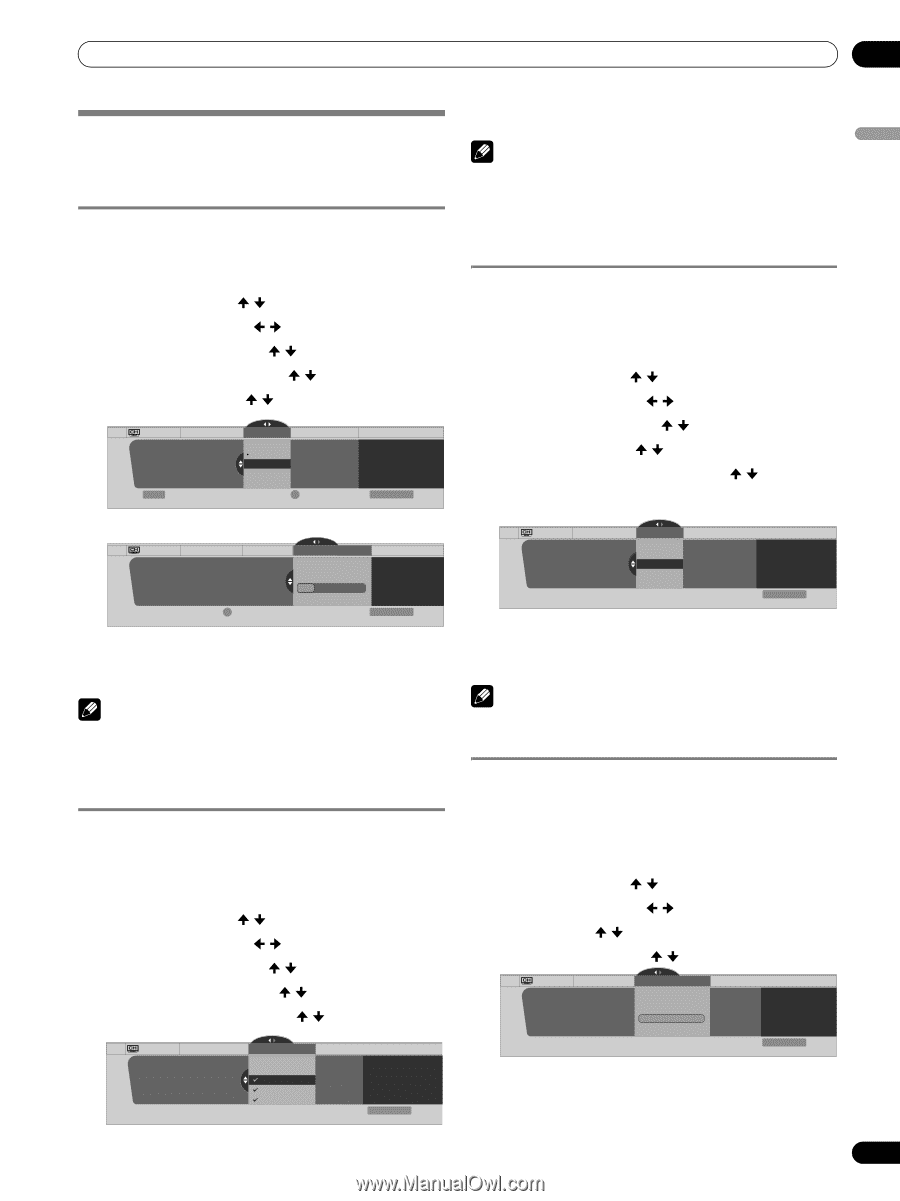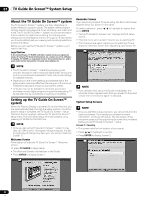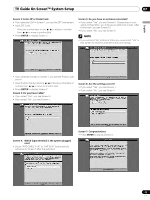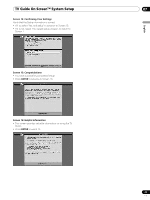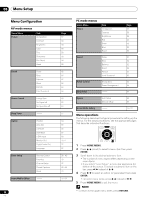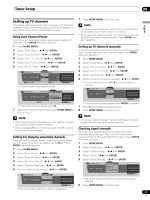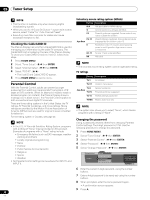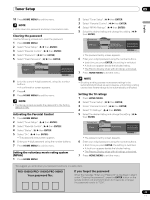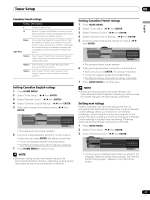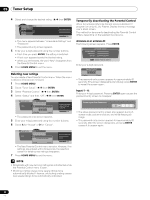Pioneer 1140HD Owner's Manual - Page 37
Tuner Setup
 |
UPC - 012562829593
View all Pioneer 1140HD manuals
Add to My Manuals
Save this manual to your list of manuals |
Page 37 highlights
Tuner Setup Tuner Setup Setting up TV channels This section describes how to search and set up TV channels. Unless you set up TV channels using Auto Channel Preset, you may not be able to tune in all available channels. Using Auto Channel Preset Auto Channel Preset automatically searches and sets up TV channels. Press ENTER after each selection. 1 Press HOME MENU. 2 Select "Tuner Setup". ( / then ENTER) 3 Select "Channel Setup". ( / then ENTER) 4 Select "Ant. A" or "Ant. B". ( / then ENTER) 5 Select "Auto Channel Preset". ( / then ENTER) 6 Select "Air" or "Cable". ( / then ENTER) Channel Setup Ant. A Auto Ch. Preset Cable Air Ant. A Auto Channel Preset Cable Enter Begin Preset 2.0 4.0 6.0 D Cancel • Channel search automatically starts. xxxxxxxxxxxxxxxxxxxxx xxxxxxxxxxxxxxxxxxxxx xxxxxxxxxxxxxxxxxxxxx Home Menu Exit Channel Setup Ant. A Auto Ch. Preset Cable Ant. A Auto Channel Preset • Cable One Moment Please ... xxxxxxxxxxxxxxxx xxxxxxxxxxxxxxxx xxxxxxxxxxxxxxxx D Cancel Home Menu Exit • To quit Auto Channel Preset, press D. 7 After Auto Channel Preset finishes, press HOME MENU to exit the menu. NOTE • When using the Cable Converter, you may need to manually add Cable Converter output channels. • When a CableCARD is functioning, select "Ant.B" in step 4 to run Auto Channel Preset. Setting for skipping unwanted channels From among TV channels added using Auto Channel Preset, you can select channels to be skipped using CH+/-. Press ENTER after each selection. 1 Press HOME MENU. 2 Select "Tuner Setup". ( / then ENTER) 3 Select "Channel Setup". ( / then ENTER) 4 Select "Ant. A" or "Ant. B". ( / then ENTER) 5 Select "Channel Keep/Skip". ( / then ENTER) 6 Select a channel to be skipped. ( / then ENTER) Channel Setup Ant. A Channel Keep/Skip Ant. A Channel Keep/Skip xxxxxxxxxxxxxxxxxxxxx 2.0 xxxxxxxxxxxxxxxxxxxxx 4.0 xxxxxxxxxxxxxxxxxxxxx 6.0 Home Menu Exit • The check mark next to the channel disappears. 09 English 7 Press HOME MENU to exit the menu. NOTE • To restore skipped channels, use the above procedure but select (add a check mark) a channel in step 6. • When using the Cable Converter, you may need to manually add Cable Converter output channels. Press ENTER after each selection. Setting up TV channels manually This section describes how to manually set up TV channels that have not been set up by Auto Channel Preset. Press ENTER after each selection. 1 Press HOME MENU. 2 Select "Tuner Setup". ( / then ENTER) 3 Select "Channel Setup". ( / then ENTER) 4 Select "Ant. A" or "Ant. B". ( / then ENTER) 5 Select "Add Channel". ( / then ENTER) 6 Select a channel number to be added. ( / then ENTER) • You can also use buttons 0 - 9 to enter a channel number. Channel Setup Ant. A Ant. A Add Channel Add Channel 000 1 xxxxxxxxxxxxxxxxxxxxx xxxxxxxxxxxxxxxxxxxxx xxxxxxxxxxxxxxxxxxxxx Home Menu Exit • A confirmation screen appears after ENTER is pressed. 7 Press A to complete the setup process. 8 Press HOME MENU to exit the menu. NOTE • To include analog channels, manually add these channels. Digital channels cannot be added manually. Checking signal strength When you have selected antenna A, check the current channel's signal strength. Also, use this function when receiving a channel through a VHF/UHF antenna. Press ENTER after each selection. 1 Press HOME MENU. 2 Select "Tuner Setup". ( / then ENTER) 3 Select "Channel Setup". ( / then ENTER) 4 Select "Ant. A". ( / then ENTER) 5 Select "Signal Strength". ( / then ENTER) Channel Setup Ant. A Ant. A Signal Strength Signal Strength Maximum: 100 Current: 100 xxxxxxxxxxxxxxxxxxxxx xxxxxxxxxxxxxxxxxxxxx xxxxxxxxxxxxxxxxxxxxx Home Menu Exit • Adjust the antenna direction to maximize the signal strength. 6 Press HOME MENU to exit the menu. 37 En