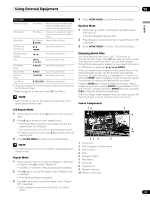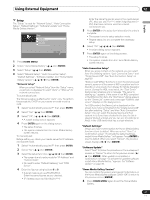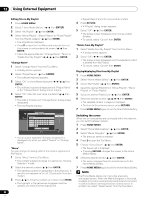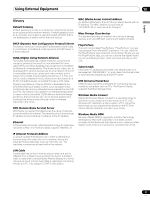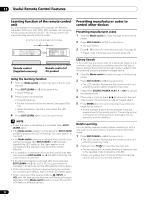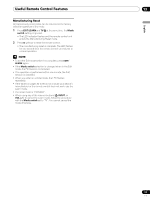Pioneer 1140HD Owner's Manual - Page 88
Denter Denter
 |
UPC - 012562829593
View all Pioneer 1140HD manuals
Add to My Manuals
Save this manual to your list of manuals |
Page 88 highlights
12 Using External Equipment Editing files in My Playlist 1 Press HOME MENU. 2 Select "Home Media Gallery" ( / then ENTER). 3 Select "My Playlist" ( / then ENTER). 4 Select "Movie Playlist", "Music Playlist" or "Photo Playlist" from the Playlist category ( / then ENTER). • Five playlists are displayed. • Press D to open the Tool Menu and select an item on this screen or next contents list screen ( / then ENTER). • Check the appropriate box: "Change Name", "Move" or "Delete from My Playlist" ( / / / then ENTER). "Change Name" 1 Select "Change Name" from the Tool Menu. • A dialog screen appears. 2 Select "Playlist Name" ( then ENTER). • The software keyboard appears. 3 Select "OK" on the software keyboard ( / / / then ENTER). • The software keyboard disappears and "Playlist Name" in the "Change Name" dialog screen returns. 4 Select "OK" when the new name is entered ( / then ENTER). • The editing finishes and "Change Name" dialog screen disappears. • The new Playlist displays. Title Playlist1 Movie Playlist Soft Keyboard Playlist Name Playlist1 1,2,3... a,b,c... A,B,C... @,$,=... a b c de f gh i j k l mno p q r s t u vwx yz OK Cancel Delete Clear Space D Tool 20 0 0 0 0 1/5 1 • The on-screen keyboard ("Software Keyboard") is displayed only when you select "Search" or "Change Name". "Move" You can change the listing order of the content registered in My Playlist. 1 Select "Move" from the Tool Menu. • The content selected is placed in a yellow box ("Source Selection" mode). 2 Select the desired content ( / then ENTER). • The selected content is highlighted in the yellow box. A specific icon appears on the left ("Destination Selection mode"). 3 Press / to move the content up or down, then ENTER. • The highlight in the yellow box disappears and the specific icon returns to the original one. • Repeat steps 2 and 3 to move another content. 4 Press RETURN. • A "Playlist" dialog screen appears. 5 Select "OK" ( / then ENTER). • The dialog screen disappears and moving content finishes. • To cancel, select "Cancel" then ENTER. "Delete from My Playlist" 1 Select "Delete from My Playlist" from the Tool Menu. • A dialog screen appears. 2 Select "OK" ( / then ENTER). • The dialog screen disappears and the selected content is deleted from My Playlist. • To cancel, select "Cancel" then ENTER. Playing/displaying files from My Playlist 1 Press HOME MENU. 2 Select "Home Media Gallery" ( / then ENTER). 3 Select "My Playlist" ( / then ENTER). 4 Select the desired Playlist from "Movie Playlist", "Music Playlist" or "Photo Playlist". 5 Select the desired Playlist List ( / then ENTER). 6 Select the desired content ( / / / then ENTER). • The selected content is played or displayed. • To return to the previous screen, press RETURN. 7 Press HOME MENU again to exit the Home Media Gallery. Switching the server When one or more servers are connected within the network, you can switch between servers. 1 Press HOME MENU. 2 Select "Home Media Gallery" ( / then ENTER). 3 Select "Media Navigator" ( / then ENTER). • The previous server is selected. 4 Press D to open the Tool Menu. 5 Choose "Select Server" ( / then ENTER). • The Server List is displayed. • Pressing RETURN changes the screen to the Home Media Gallery. 6 Select the desired server ( / then ENTER). • The screen changes from the selected server to the Home Media Gallery. 7 Press HOME MENU again to exit the Home Media Gallery. NOTE • The Home Media Gallery can memorize previously connected servers. When the Media Navigator is launched, available servers are automatically searched and connected. To switch between connected servers, choose server to another one, select "Select Server" from the Tool Menu. 88 En