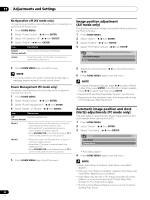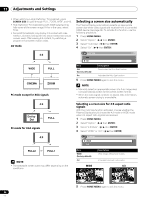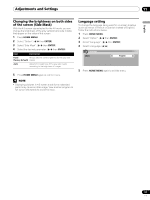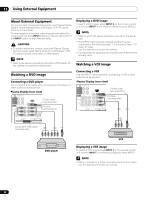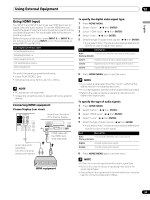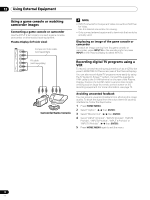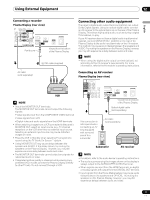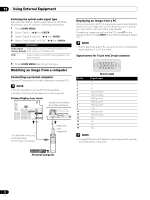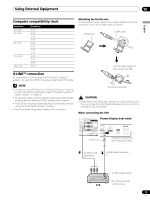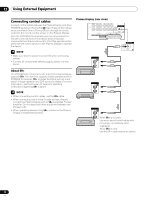Pioneer 1140HD Owner's Manual - Page 69
Using HDMI Input - how to set 1080p
 |
UPC - 012562829593
View all Pioneer 1140HD manuals
Add to My Manuals
Save this manual to your list of manuals |
Page 69 highlights
Using External Equipment 12 English Using HDMI Input The INPUT 5 and INPUT 6 terminals are HDMI terminals for digital video and audio signals. To use the HDMI terminal, specify the types of video and audio signals being sent from the connected equipment. For signal types refer to the device's operating manual. Before bringing up the menu, press INPUT 5 (or INPUT 6) on the remote control or press INPUT on the Plasma Display to select INPUT 5 (or INPUT 6). Input signal correlation table 1920[email protected]/60 Hz 720[email protected]/60 Hz 1280[email protected]/60 Hz 720(1440)[email protected]/60 Hz 19201080p@24 Hz For audio, the panel supports the following: • Linear PCM (STEREO 2ch) • Sampling frequency: 32 kHz, 44.1 kHz, 48 kHz NOTE • PC signals are not supported. • Images are sometimes slow to appear with some external devices. Connecting HDMI equipment Plasma Display (rear view) Viewed from the bottom of the Plasma Display Audio cable (sold separately) Use when inputting analog audio signals. HDMI cable with the HDMI mark (sold separately) HDMI equipment To specify the digital video signal type: 1 Press HOME MENU. 2 Select "Option". ( / then ENTER) 3 Select "HDMI Input". ( / then ENTER) 4 Select "Video". ( / then ENTER) 5 Select the type of digital video signals. ( / then ENTER) • If you select "Auto", the panel automatically attempts to identify the type of digital video signal. Item Description Auto Automatically identifies input digital video signals (factory default) Color-1 Digital Component Video signals (4:2:2) locked Color-2 Digital Component Video signals (4:4:4) locked Color-3 Digital RGB signals locked 6 Press HOME MENU again to exit the menu. NOTE • If you select a parameter other than "Auto", verify that the setting results in the appropriate colors. • If no image appears, specify another digital video signal type. • Refer to the external device's operating instructions for digital video signal types. To specify the type of audio signals: 1 Press HOME MENU. 2 Select "Option". ( / then ENTER) 3 Select "HDMI Input". ( / then ENTER) 4 Select "Audio". ( / then ENTER) 5 Select the type of audio signals. ( / then ENTER) • If you select "Auto", the panel automatically attempts to identify the type of audio signal. Item Description Auto Automatically identifies input audio signals (factory default) Digital Accepts digital audio signals Analog Accepts analog audio signals 6 Press HOME MENU again to exit the menu. NOTE • If there is no sound, specify another audio signal type. • Refer to the external device's operating instructions for audio signal types. • Depending on the equipment to be connected, you may also need to connect analog audio cables. 69 En