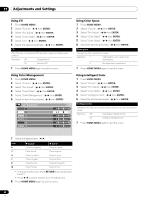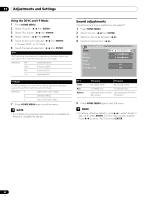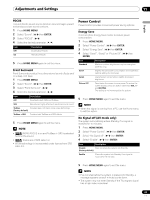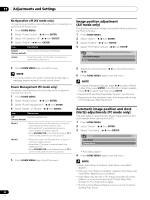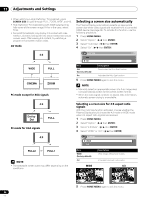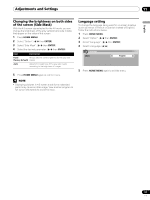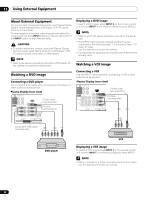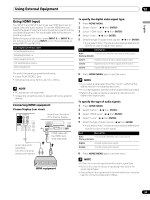Pioneer 1140HD Owner's Manual - Page 64
Image position adjustment, AV mode only, Automatic image position and clock, Hertz adjustments PC
 |
UPC - 012562829593
View all Pioneer 1140HD manuals
Add to My Manuals
Save this manual to your list of manuals |
Page 64 highlights
11 Adjustments and Settings No Operation off (AV mode only) The system automatically enters Standby when no operation is performed for three hours. 1 Press HOME MENU. 2 Select "Power Control". ( / then ENTER) 3 Select "No Operation off". ( / then ENTER) 4 Select "Enable". ( / then ENTER) Item Description Disable Does not place the system into Standby (factory default) Enable Places the system into Standby if no operation is performed for three hours Image position adjustment (AV mode only) This function adjusts an image's horizontal/vertical position on the Plasma Display. 1 Press HOME MENU. 2 Select "Option". ( / then ENTER) 3 Select "Position". ( / then ENTER) 4 Select "H/V Position Adjust". ( / then ENTER) Position H/V Position Adjust Reset 5 Press HOME MENU again to exit the menu. NOTE • Five minutes before the system is placed into Standby, a message appears as each minute counts down. Power Management (PC mode only) The system automatically enters Standby when no signal is received from the PC. 1 Press HOME MENU. 2 Select "Power Control". ( / then ENTER) 3 Select "Power Management". ( / then ENTER) 4 Select "Mode1" or "Mode2". ( / then ENTER) Item Description Off No power management (factory default) Mode1 • Places the system into Standby when no signal is received from the PC for eight minutes • Although the PC is accessed and a signal is received again, the system stays off. • Press STANDBY/ON on the Plasma Display or TV on the remote control to turn the panel On Mode2 • Places the system into Standby when no signal is received for eight seconds • Access the PC (a signal is received again), the system turns On • Press STANDBY/ON on the Plasma Display or TV on the remote control to turn the panel On. 5 Press HOME MENU again to exit the menu. 64 En 5 Adjust the vertical position ( / ) or horizontal position ( / ). 6 Press HOME MENU again to exit the menu. NOTE • To restore the factory defaults, press / to select "Reset" in step 4 then press ENTER. A confirmation screen appears. Press / to select "Yes" then press ENTER. • Adjustments are stored separately for each input source. • Depending on the displayed video, the image position may not change even after adjustment. Automatic image position and clock (Hertz) adjustments (PC mode only) Use Auto Setup to automatically adjust image positions and clock speeds when coming from a PC. 1 Press HOME MENU. 2 Select "Option". ( / then ENTER) 3 Select "Auto Setup". ( / then ENTER) Option Auto Setup Manual Setup • Auto Setup begins. 4 Press HOME MENU again to exit the menu. NOTE • When Auto Setup is finished, "Auto Setup completed." appears. • Although "Auto Setup completed." appears, Auto Setup may have failed, depending on conditions. • Auto Setup may fail with a PC image composed of similar patterns or a monochrome picture. If Auto Setup fails, change the PC image and try again. • The PC and the Plasma Display must be turned On before starting Auto Setup.