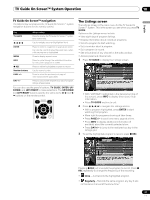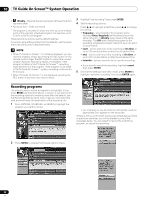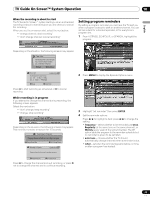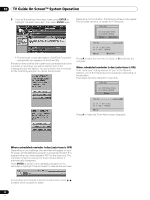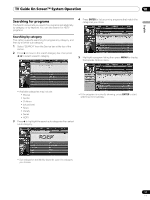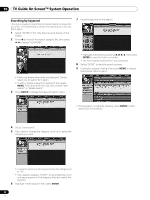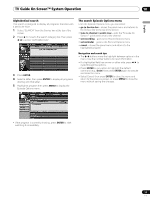Pioneer 1140HD Owner's Manual - Page 52
Searching by keyword
 |
UPC - 012562829593
View all Pioneer 1140HD manuals
Add to My Manuals
Save this manual to your list of manuals |
Page 52 highlights
10 TV Guide On Screen™ System Operation Searching by keyword This option supports searching for shows based on keywords you enter. The keywords you create are stored so you can use them again. 1 Select "SEARCH" from the Service bar at the top of the screen. 2 Press to move to the search category bar, then press / to select "KEYWORD". 7 Input the keyword for the search. • Previously entered keywords are displayed. Simply select one to search for it again. • To edit or delete a keyword, highlight it then press MENU. From the panel menu you can choose "edit search" or "delete search". 3 Press ENTER to display the Keyword Search menu. • Highlight characters by pressing / / / , then press ENTER to input the letter or number. • The new keyword is stored for future searches. 8 Select "DONE" to start the search process. 9 Highlight a program listing, then press MENU to display the Episode Options menu. • If the program is currently showing, press ENTER to start watching it immediately. 4 Select "new search". 5 If you want to change the category, scroll up to select the category you want. • To search using only the keyword, leave the category set to "All". • If you select a category ("HDTV", for example) then you'll only see programs in that category that also match the keyword. 6 Highlight "enter keyword" then press ENTER. 52 En