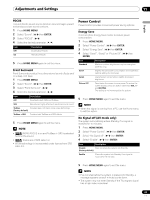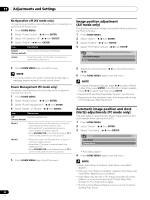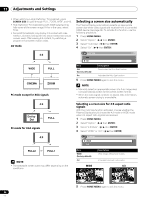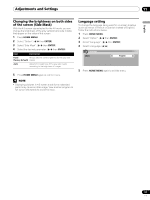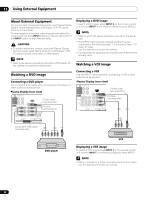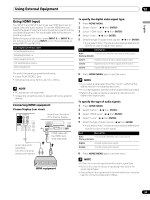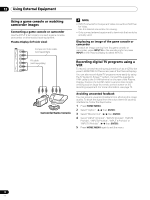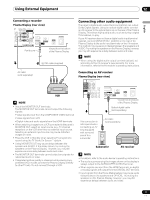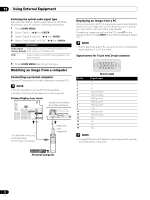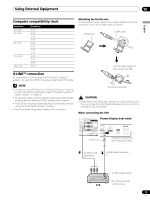Pioneer 1140HD Owner's Manual - Page 68
Using External Equipment
 |
UPC - 012562829593
View all Pioneer 1140HD manuals
Add to My Manuals
Save this manual to your list of manuals |
Page 68 highlights
12 Using External Equipment Using External Equipment About External Equipment You can connect many types of devices to your Plasma Display System. Some examples are a DVD player, VCR, PC, game console, or camcorder. To view images coming from external equipment, select the input source using the INPUT buttons on the remote control or the INPUT button on the Plasma Display. CAUTION • To protect equipment, always unplug the Plasma Display from the power outlet before adding to a DVD player, VCR, PC, game console, camcorder, or other device. NOTE • Refer to the device's operating instructions (DVD player, PC, etc.) before connecting the equipment. Watching a DVD image Connecting a DVD player Use the INPUT 2 terminals when connecting a DVD player or other audio/visual equipment. Plasma Display (rear view) S-Video cable (sold separately) AV cable (sold separately) Displaying a DVD image To watch a DVD image, press INPUT 2 on the remote control unit or press INPUT on the Plasma Display to select INPUT2. NOTE • Refer to your DVD player instruction manual for the signal type. • The INPUT 2 terminals are checked whether they are connected in the following order; 1) Component Video, 2) SVideo, 3) Video. Use the desired connection for viewing. • Connect external equipment to only terminals that are to be actually used. Watching a VCR image Connecting a VCR Use the INPUT 1 terminals when connecting a VCR or other audio/visual equipment. Plasma Display (rear view) S-Video cable (sold separately) AV cable (sold separately) Component Video cable (sold separately) DVD player VCR Displaying a VCR image To watch a VCR image, press INPUT 1 on the remote control unit or press INPUT on the Plasma Display to select INPUT1. NOTE • INPUT 1 checks for S-Video connections first then for Video. Use the desired connection for viewing. 68 En