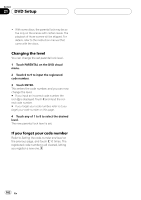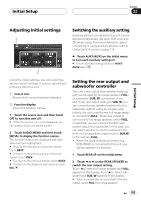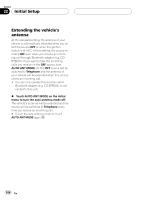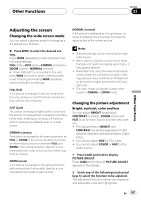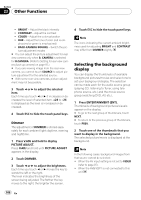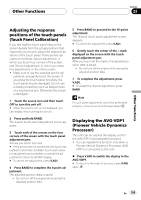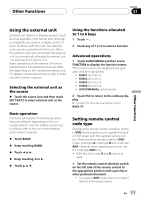Pioneer AVHP6000DVD Owner's Manual - Page 107
Adjusting the screen, Other Functions
 |
UPC - 012562890685
View all Pioneer AVHP6000DVD manuals
Add to My Manuals
Save this manual to your list of manuals |
Page 107 highlights
Other Functions Section 23 Other Functions Adjusting the screen Changing the wide screen mode You can select a desired mode for enlarging a 4:3 picture to a 16:9 one. % Press WIDE to select the desired setting. Press WIDE repeatedly to switch between the following settings: FULL (full)-JUST (just)-CINEMA (cinema)- ZOOM (zoom)-NORMAL (normal) # When AVG-VDP1 is connected to this unit, press WIDE and hold to select a desired screen mode. Pressing and holding WIDE repeatedly switches between the settings. FULL (full) A 4:3 picture is enlarged in the horizontal direction only, giving you a 4:3 TV picture (normal picture) without any omissions. JUST (just) The picture is enlarged slightly at the center and the amount of enlargement increases horizontally to the ends, enabling you to enjoy a 4:3 picture without sensing any disparity even on a wide screen. CINEMA (cinema) The picture is enlarged by the same proportion as FULL or ZOOM in the horizontal direction and by an intermediate proportion between FULL and ZOOM in the vertical direction; ideal for a cinema-sized picture (wide screen picture) where captions lie outside. ZOOM (zoom) A 4:3 picture is enlarged in the same proportion both vertically and horizontally; ideal for a cinema-sized picture (wide screen picture). NORMAL (normal) A 4:3 picture is displayed as it is, giving you no sense of disparity since its proportions are the same as that of the normal picture. Notes ! Different settings can be memorized for each video source. ! When video is viewed in a wide screen mode that does not match its original aspect ratio, it may appear different. ! Remember that using the wide mode feature of this system for commercial or public viewing purposes may constitute an infringement on the author's rights protected by the Copyright Law. ! The video image will appear coarser when viewed in CINEMA or ZOOM mode. Changing the picture adjustment Bright, contrast, color and hue You can adjust BRIGHT (brightness), CONTRAST (contrast), COLOR (color) and HUE (hue) for each source and rear view camera. ! The adjustments of BRIGHT and CONTRAST are stored separately for light ambient (daytime) and dark ambient (nighttime). ! You cannot adjust HUE for PAL video. ! You cannot adjust COLOR or HUE for the audio source. 1 Press V.ADJ and hold to display PICTURE ADJUST. Press V.ADJ and hold until PICTURE ADJUST appears in the display. 2 Touch any of the following touch panel keys to select the function to be adjusted. The adjustment function names are displayed and adjustable ones are highlighted. En 107