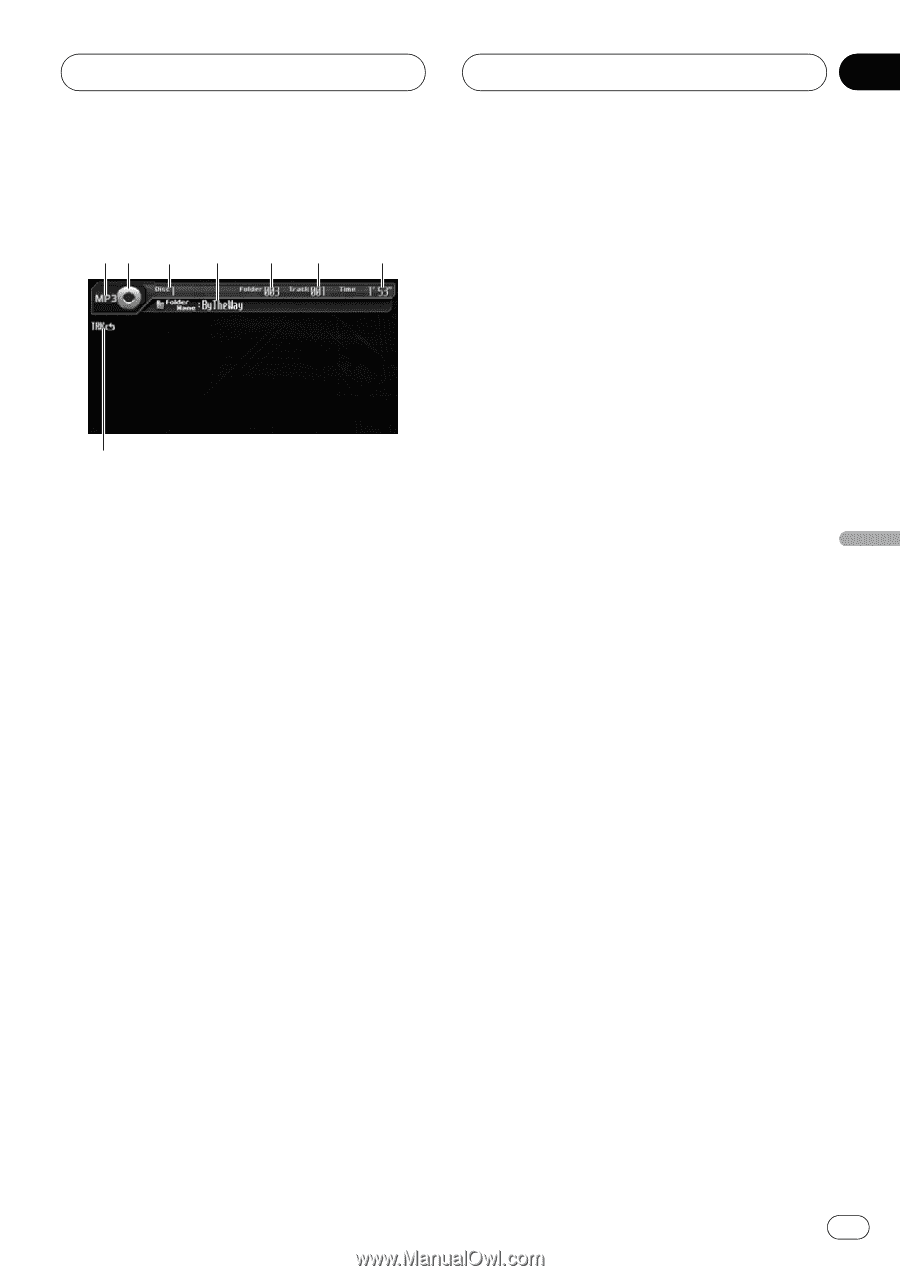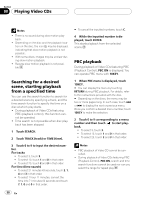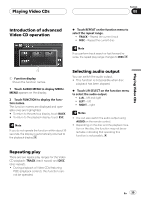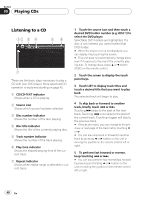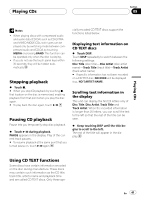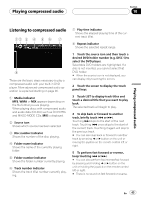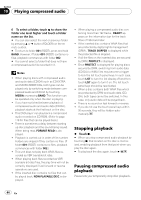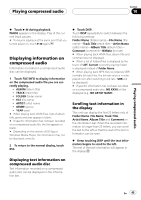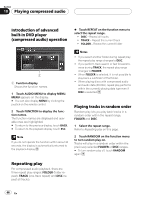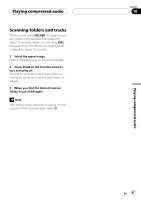Pioneer AVHP6000DVD Owner's Manual - Page 43
Listening to compressed audio, Playing compressed audio
 |
UPC - 012562890685
View all Pioneer AVHP6000DVD manuals
Add to My Manuals
Save this manual to your list of manuals |
Page 43 highlights
Playing compressed audio Section 10 Playing compressed audio Listening to compressed audio 12 3 4 5 6 7 8 These are the basic steps necessary to play a compressed audio with your built-in DVD player. More advanced compressed audio operation is explained starting on page 46. 1 Media indicator MP3, WMA or MIX appears depending on the file format you are playing. When playing discs with compressed audio and audio data (CD-DA) such as CD-EXTRA and MIXED-MODE CDs, MIX is displayed. 2 Source icon Shows which source has been selected. 3 Disc number indicator Shows the number of the disc playing. 4 Folder name indicator Shows the name of the currently playing folder. 5 Folder number indicator Shows the folder number currently playing. 6 Track number indicator Shows the track (file) number currently playing. 7 Play time indicator Shows the elapsed playing time of the current track (file). 8 Repeat indicator Shows the selected repeat range. 1 Touch the source icon and then touch a desired DVD holder number (e.g. DISC 1) to select the DVD player. Selectable DVD holders are highlighted. If a disc is not inserted, you cannot select that DVD holder. # When the source icon is not displayed, you can display it by touching the screen. 2 Touch the screen to display the touch panel keys. 3 Touch LIST to display track titles and touch a desired title that you want to play back. The selected track will begin to play. 4 To skip back or forward to another track, briefly touch o or p. Touching p skips to the start of the next track. Touching o once skips to the start of the current track. Touching it again will skip to the previous track. # You can also skip back or forward to another track by pressing c or d button on the unit or moving the joystick on the remote control left or right. 5 To perform fast forward or reverse, keep touching o or p. # You can also perform fast reverse/fast forward by pressing and holding c or d button on the unit or holding the joystick on the remote control left or right. # There is no sound on fast forward or reverse. En 43