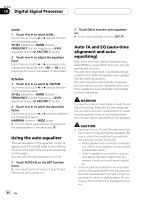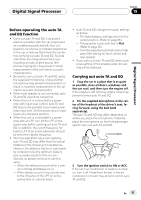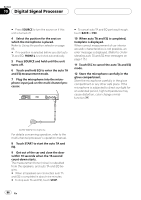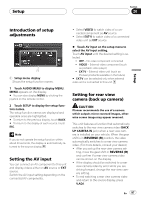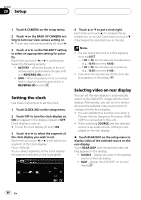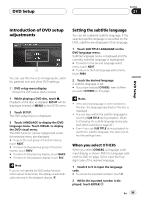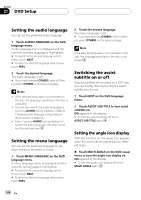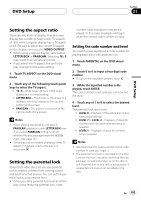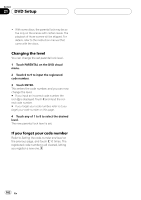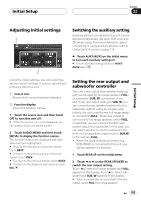Pioneer AVHP6000DVD Owner's Manual - Page 99
Introduction of DVD setup, adjustments, Setting the subtitle language, DVD Setup
 |
UPC - 012562890685
View all Pioneer AVHP6000DVD manuals
Add to My Manuals
Save this manual to your list of manuals |
Page 99 highlights
DVD Setup Section 21 DVD Setup Introduction of DVD setup adjustments 1 You can use this menu to change audio, subtitle, parental lock and other DVD settings. 1 DVD setup menu display Shows the DVD setup menu names. 1 While playing a DVD disc, touch g. Playback of the disc is stopped. SETUP will be displayed instead of MENU on the DVD menu. 2 Touch SETUP. The DVD setup menu is displayed. 3 Touch LANGUAGE to display the DVD language menu. Touch VISUAL to display the DVD visual menu. The DVD function names categorized under the selected menu are displayed. # To go to the next group of function names, touch NEXT. # To return to the previous group of function names, touch PREV. # To return to the previous display, touch BACK. # To return to the playback display, touch ESC. Note If you do not operate the DVD setup function within about 30 seconds, the display is automatically returned to the playback display. Setting the subtitle language You can set a desired subtitle language. If the selected subtitle language is recorded on the DVD, subtitles are displayed in that language. 1 Touch SUB TITLE LANGUAGE on the DVD language menu. Subtitle language menu is displayed and the currently selected language is highlighted. # To switch to the second language select menu, touch NEXT. # To return to the first language select menu, touch PREV. 2 Touch the desired language. A subtitle language is set. # If you have selected OTHERS, refer to When you select OTHERS on this page. Notes ! If the selected language is not recorded on the disc, the language specified on the disc is displayed. ! You can also switch the subtitle language by touching SUB TITLE during playback. (Refer to Changing the subtitle language during playback (Multi-subtitle) on page 33.) ! Even if you use SUB TITLE during playback to switch the subtitle language, this does not affect the settings here. When you select OTHERS When you select OTHERS, a language code input display is shown. Refer to Language code chart for DVD on page 122 to input the fourdigit code of the desired language. 1 Touch 0 to 9 to input the language code. # To cancel the inputted numbers, touch C. 2 While the inputted number is displayed, touch ENTER. En 99