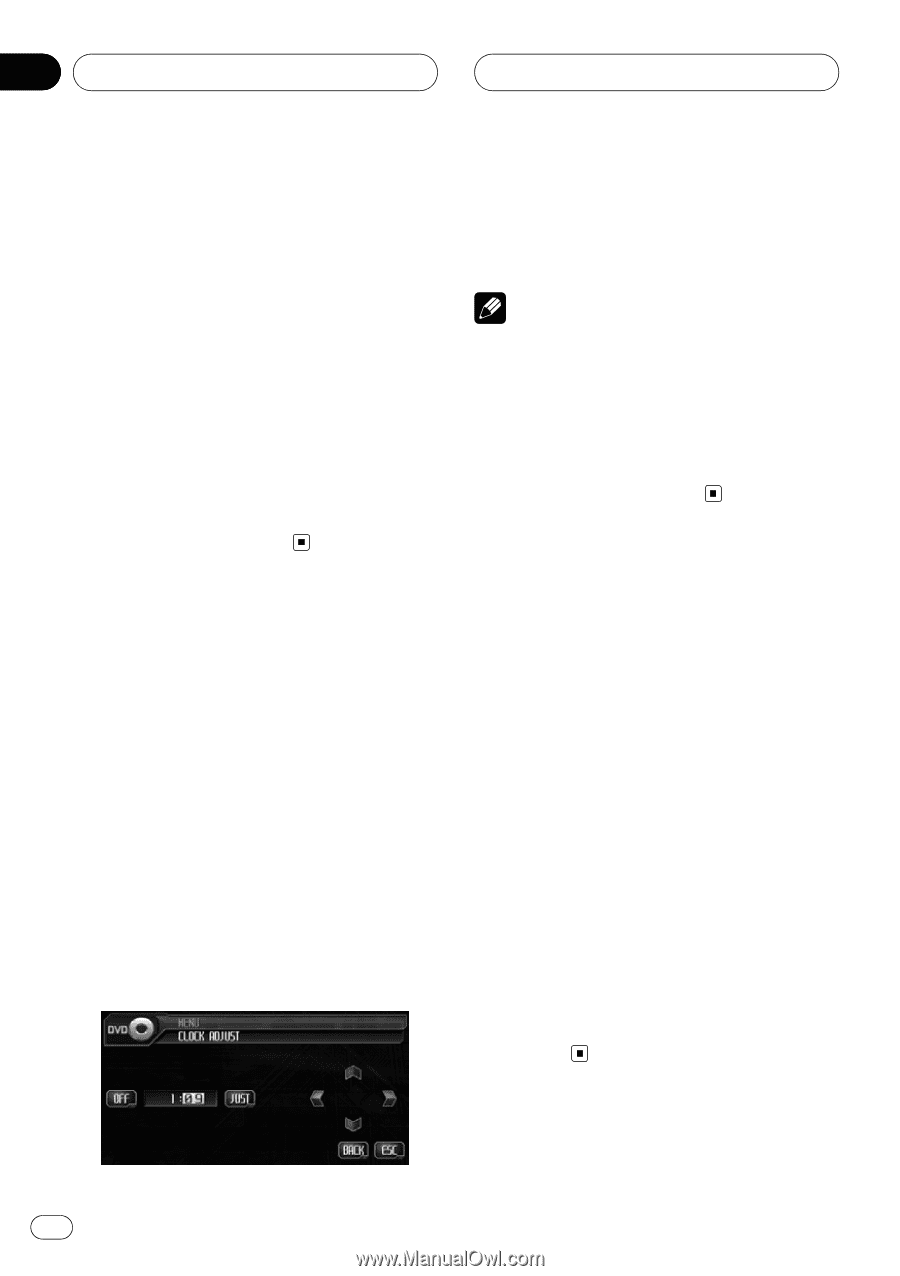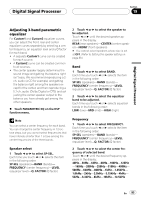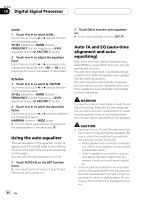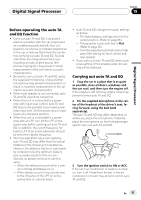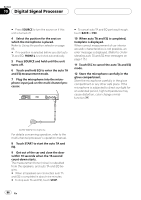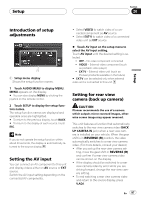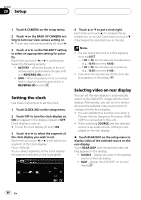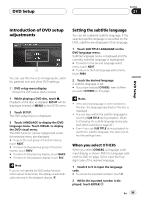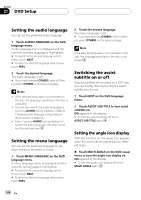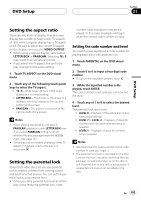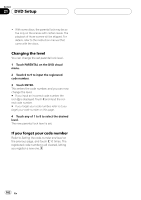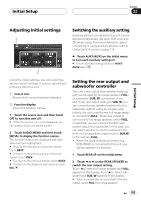Pioneer AVHP6000DVD Owner's Manual - Page 98
Setting the clock, Selecting video on rear display, Setup
 |
UPC - 012562890685
View all Pioneer AVHP6000DVD manuals
Add to My Manuals
Save this manual to your list of manuals |
Page 98 highlights
Section 20 Setup 1 Touch B.CAMERA on the setup menu. 2 Touch c on the BACK UP CAMERA setting to turn rear view camera setting on. # To turn rear view camera setting off, touch d. 3 Touch c or d on the POLARITY setting to select an appropriate setting for polarity. Each time you touch c or d it switches between the following polarity: ! BATTERY - When the polarity of the connected lead is positive while the gear shift is in REVERSE (R) position ! GND - When the polarity of the connected lead is negative while the gear shift is in REVERSE (R) position Setting the clock Use these instructions to set the clock. 1 Touch CLOCK ADJ on the setup menu. 2 Touch OFF to turn the clock display on. ON will appear in the display instead of OFF. Clock display is now on. # To turn the clock display off, touch ON. 3 Touch c or d to select the segment of the clock display you wish to set. Each time you touch c or d it will select one segment of the clock display: Hour-Minute As you select segments of the clock display the segment selected will be highlighted. 4 Touch a or b to put a clock right. Each time you touch a it increases the selected hour or minute. Each time you touch b it decreases the selected hour or minute. Notes ! You can match the clock to a time signal by touching JUST. - If 00 to 29, the minutes are rounded down. (e.g., 10:18 becomes 10:00.) - If 30 to 59, the minutes are rounded up. (e.g., 10:36 becomes 11:00.) ! Even when the sources are off, the clock display appears on the display. Selecting video on rear display You can set the rear display to automatically switch to the AVG-VDP1 image with the front display. Alternatively, you can set it to remain showing the selected video source and not change with the front display. ! You can operate this function only when a Pioneer Vehicle Dynamics Processor (AVGVDP1) is connected to this unit. ! When selecting SOURCE and the selected source is an audio source, nothing is displayed on the rear display. % Touch REAR DISP on the setup menu to display video of the selected source on the rear display. Touch REAR DISP until the desired video setting appears in the display. ! SOURCE - Display the video of the selected source on the rear display ! NAVI - Display the AVG-VDP1 on the rear display 98 En