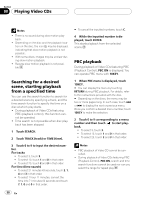Pioneer AVHP6000DVD Owner's Manual - Page 33
Changing the subtitle, language during playback, Multi-subtitle, Changing the viewing angle, during
 |
UPC - 012562890685
View all Pioneer AVHP6000DVD manuals
Add to My Manuals
Save this manual to your list of manuals |
Page 33 highlights
Playing DVD video discs Section 07 Playing DVD video discs Notes ! You can also switch between languages/audio systems using AUDIO on the remote control. ! The number in the 2 mark on a DVD's package indicates the number of recorded languages/audio systems. ! With some DVDs, switching between languages/audio systems may only be possible using a menu display. ! You can also switch between languages/audio systems using DVD SETUP. For details, refer to Setting the audio language on page 100. ! Only digital output of DTS audio is possible. If this unit's optical digital outputs are not connected, DTS audio will not be output, so select an audio setting other than DTS. ! Display indications such as Dolby D and 5.1ch indicate the audio system recorded on the DVD. Depending on the setting, playback may not be with the same audio system as that indicated. ! Touching AUDIO during fast forward/fast reverse, pause or slow motion playback returns you to normal playback. Changing the subtitle language during playback (Multi-subtitle) With DVDs featuring multi-subtitle recordings, you can switch between subtitle languages during playback. % Touch SUB TITLE during playback. Each time you touch SUB TITLE it switches between subtitle languages. Notes ! You can also switch between subtitle languages using SUB TITLE on the remote control. ! The number in the 2 mark on a DVD's package indicates the number of recorded subtitle languages. ! With some DVDs, switching between subtitle languages may only be possible using a menu display. ! You can also switch between subtitle languages using DVD SETUP. For details, refer to Setting the subtitle language on page 99. ! Touching SUB TITLE during fast forward/fast reverse, pause or slow motion playback returns you to normal playback. Changing the viewing angle during playback (Multi-angle) With DVDs featuring multi-angle (scenes shot from multiple angles) recordings, you can switch among viewing angles during playback. ! During playback of a scene shot from mul- tiple angles, the angle icon is displayed. Turn angle icon display on or off using DVD SETUP. For details, refer to Setting the angle icon display on page 100. % Touch ANGLE during playback of a scene shot from multiple angles. Each time you touch ANGLE it switches between angles. Notes ! You can also change the angle using ANGLE on the remote control. ! The 3 mark on a DVD's package indicates it features multi-angle scenes. The number in the 3 mark indicates the number of angles from which scenes were shot. ! Touching ANGLE during fast forward/fast reverse, pause or slow motion playback returns you to normal playback. En 33