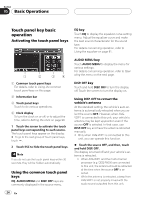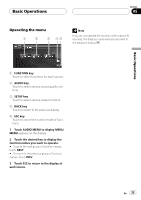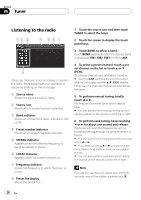Pioneer AVHP6000DVD Owner's Manual - Page 29
Watching a DVD video, Playing DVD video discs
 |
UPC - 012562890685
View all Pioneer AVHP6000DVD manuals
Add to My Manuals
Save this manual to your list of manuals |
Page 29 highlights
Playing DVD video discs Section 07 Playing DVD video discs Watching a DVD video 12 3 4 5 6 7 ba 98 These are the basic steps necessary to play a DVD video with your DVD player. More advanced DVD video operation is explained starting on page 34. ! Switch the remote control operation mode to DVD to perform DVD operations. (Refer to page 20.) 1 DVD Video indicator Shows when a DVD video is playing. 2 Source icon Shows which source has been selected. 3 Disc number indicator Shows the number of the disc playing. 4 Audio language indicator Shows which audio language has been selected. 5 Title number indicator Shows the title currently playing. 6 Chapter number indicator Shows the chapter currently playing. 7 Play time indicator Shows the elapsed playing time of the current chapter. 8 Viewing angle indicator Shows which viewing angle has been selected. 9 Subtitle language indicator Shows which subtitle language has been selected. a Audio output indicator Shows the output channel selected currently. b Repeat indicator Shows the selected repeat range. 1 Touch the source icon and then touch a desired DVD holder number (e.g. DISC 1) to select the DVD player. Selectable DVD holders are highlighted. If a disc is not inserted, you cannot select that DVD holder. # When the source icon is not displayed, you can display it by touching the screen. # With some discs, a menu may be displayed. (Refer to Operating the DVD menu on the next page.) # This unit does not automatically change discs even if it reaches to the end of the currently playing disc. To change discs, press a or b button (DISC) on the remote control. 2 Touch the screen to display the touch panel keys. 3 Touch d to switch the menu. Touching d repeatedly changes the menus. 4 To skip back or forward to another chapter, touch o or p. Touching p skips to the start of the next chapter. Touching o once skips to the start of the current chapter. Touching it again will skip to the previous chapter. En 29