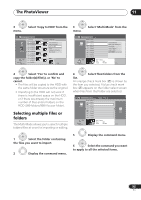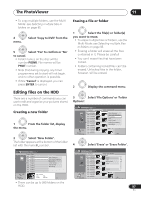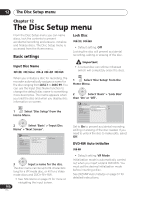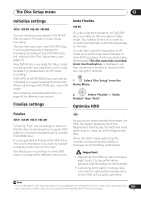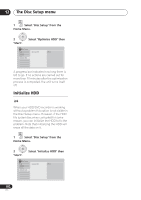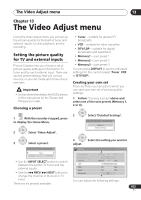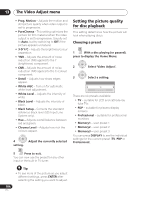Pioneer DVR-550H-S Operating Instructions - Page 100
The Disc Setup menu, Basic settings
 |
UPC - 012562852980
View all Pioneer DVR-550H-S manuals
Add to My Manuals
Save this manual to your list of manuals |
Page 100 highlights
12 The Disc Setup menu Chapter 12 The Disc Setup menu From the Disc Setup menu you can name discs, lock the contents to prevent accidental recording and erasure, initialize and finalize discs. The Disc Setup menu is accessed from the Home menu. Basic settings Input Disc Name DVD (VR) DVD (Video) DVD+R DVD+RW DVD-RAM When you initialize a disc for recording, the recorder automatically assigns a name for the disc ranging from DISC 1 to DISC 99. You can use the Input Disc Name function to change the default disc name to something more descriptive. This name appears when you load the disc and when you display disc information on-screen. HOME MENU 1 Select 'Disc Setup' from the Home Menu. Lock Disc DVD (VR) DVD-RAM • Default setting: Off Locking the disc will prevent accidental recording, editing or erasing of the disc. Important • A locked disc can still be initialized (which will completely erase the disc). HOME MENU 1 Select 'Disc Setup' from the Home Menu. ENTER 2 Select 'Basic' > 'Lock Disc' then 'On' or 'Off'. Disc Setup Basic Input Disc Name On Initialize Lock Disc Off Finalize DVD-RW Auto Init. Optimize HDD ENTER 2 Select 'Basic' > 'Input Disc Name' > 'Next Screen'. Disc Setup Basic Initialize Finalize Optimize HDD Input Disc Name Lock Disc DVD-RW Auto Init. Next Screen ENTER 3 Input a name for the disc. The disc name can be up to 64 characters long for a VR mode disc, or 40 for a Video mode discs and DVD+R/+RW. • See Title Name on page 70 for more on navigating the input screen. 100 En Set to On to prevent accidental recording, editing or erasing of the disc loaded. If you need to unlock the disc to make edits, select Off. DVD-RW Auto Initialize DVD-RW • Default setting: VR Mode Initialization mode is automatically carried out when you insert a blank DVD-RW. You must set the desired initialization mode before inserting a disc. See DVD-RW Auto Initialize on page 51 for detailed instructions.