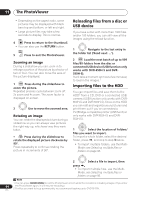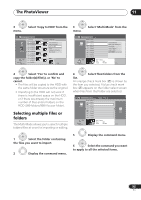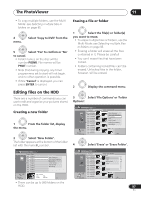Pioneer DVR-550H-S Operating Instructions - Page 94
The PhotoViewer, Reloading files from a disc or, USB device, Importing files to the HDD
 |
UPC - 012562852980
View all Pioneer DVR-550H-S manuals
Add to My Manuals
Save this manual to your list of manuals |
Page 94 highlights
11 The PhotoViewer • Depending on the aspect ratio, some pictures may be displayed with black bars top and bottom, or left and right. • Large picture files may take a few seconds to display. This is normal. STOP 4 Press to return to the thumbnail. • You can also use the RETURN button. HOME MENU 5 Press to exit the PhotoViewer. Zooming an image During a slideshow you can zoom in to enlarge a portion of the picture by a factor of two or four. You can also move the area of the picture displayed. 1 ENTER Press during the slideshow to zoom the picture. Repeated presses cycle between zoom off, 2x zoom and 4x zoom. The zoom factor is displayed on-screen. 2 Use to move the zoomed area. Rotating an image You can rotate the displayed picture during a slideshow so you can always view pictures the right way up, whichever way they were taken. ANGLE • Press during the slideshow to rotate the displayed picture clockwise by 90º. Press repeatedly to continue rotating the picture in increments of 90º. Reloading files from a disc or USB device If you have a disc with more than 1000 files and/or 100 folders, you can still view all the images using the reload function. 1 Navigate to the last entry in the folder list ('Read next: ...'). 2 ENTER Load the next batch of up to 999 files/99 folders from the disc or connected USB device (USB function only works with DVR-650H-S and DVR550H-S). It will take a moment (at most a few minutes) to load in the images.1 Importing files to the HDD You can import files and save them to the HDD2 from a CD, DVD or a connected USB camera (USB function only works with DVR650H-S and DVR-550H-S). Once on the HDD you can edit and organize your pictures and print them out if you've connected a PictBridge-compatible printer (USB function only works with DVR-650H-S and DVR550H-S). ENTER 1 Select the location of folders/ files you want to import. To import a whole folder, select the desired folder, press , and skip to step 3 below. • To import multiple folders, use the MultiMode; see Selecting multiple files or folders on page 95. 2 Select a file to import, then press . • To import multiple files, use the MultiMode; see Selecting multiple files or folders on page 95. Note 1 You can press HOME MENU to exit the PhotoViewer screen while the recorder is reloading images. (If you enter 94 the PhotoViewer again, it will resume reloading.) 2 For files you want to keep permanently, we recommend backing up to DVD-R/-RW. En