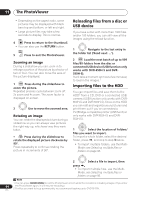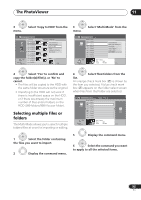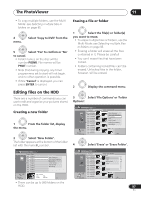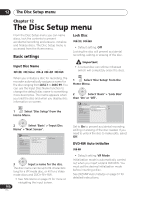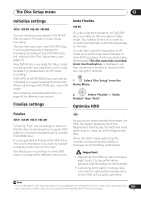Pioneer DVR-550H-S Operating Instructions - Page 96
The PhotoViewer, Copying files to a DVD-R/-RW, Copying selected files to a, DVD-R/-RW
 |
UPC - 012562852980
View all Pioneer DVR-550H-S manuals
Add to My Manuals
Save this manual to your list of manuals |
Page 96 highlights
11 The PhotoViewer Copying files to a DVD-R/-RW (DVR-650H-S/DVR-550H-S only) Using this feature you can copy all the files1 (including audio and movie files) stored on a connected USB camera to a recordable DVD disc. A slideshow of the files is also recorded on the disc as a Video mode title, making it possible to view the photos on other DVD players/recorders that may not be compatible with JPEG file playback. Once the files have been copied, the disc is automatically finalized. Important • Use a blank DVD-R/-RW disc, or one that has already been initialized for Video mode recording but has nothing yet recorded on it. Discs that have already been recorded on (as well as CD-R/-RW discs) cannot be used. • After backing up the pictures in your digital camera to DVD, we recommend verifying that they have been recorded properly before deleting anything from the camera. 1 Press HOME MENU and select 'PhotoViewer' to display the PhotoViewer screen. 2 Load a blank (or unrecorded Video mode) DVD-R or DVD-RW disc. 3 Select 'Copy Files from a Digital Camera' from the menu. View/Edit Photos on the HDD View Photos on a CD/DVD View Photos on a USB Device Copy Files from a Digital Camera 4 Select 'Yes' to confirm, or 'No' to cancel. • Note that during copying, any timer programmes set to start will not begin, and no other operations are possible. Copying selected files to a DVD-R/-RW This feature allows you just to copy some of the files stored on HDD to a DVD. A slideshow of the files is also recorded on the disc as a Video mode title, making it possible to view the photos on other DVD players/recorders that may not be compatible with JPEG file playback. Note however that you may need to finalize the disc before it will play on another DVD player (copying selected files doesn't automatically finalize the disc). Important • A maximum of 99 slideshow titles can be recorded. • One slideshow title can contain up to 99 files. If there are more files than this in the slideshow, multiple slideshows are created on the disc. • If you erase a slideshow title from a DVD the slideshow will become unplayable but the free space will not increase. 1 Load a blank (or unfinalized Video mode) DVD-R or DVD-RW disc. ENTER 2 Select 'View/Edit Photos on the HDD' from the menu. ENTER 3 Select the file(s) or folder(s) you want to copy. • Copying a folder will copy all the files contained in it. Note 96 1 • There is a limit to the number of files/amount of data you can copy at one time. • Only DCF format files in DCIM folders can be copied to a recordable DVD-R/-RW. En