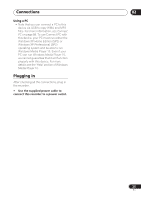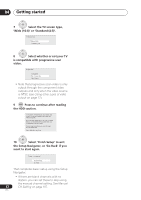Pioneer DVR-550H-S Operating Instructions - Page 29
Disc Navigator
 |
UPC - 012562852980
View all Pioneer DVR-550H-S manuals
Add to My Manuals
Save this manual to your list of manuals |
Page 29 highlights
Controls and displays 03 13 DISC NAVIGATOR (page 56, 68)/ TOP MENU (page 53) Press to display the Disc Navigator screen, or the top menu if a DVD-Video or finalized DVD-R/-RW (Video) disc is loaded. 14 MENU (page 53) Press to display the disc menu if a DVDVideo disc is loaded. 15 / / / and ENTER Used to navigate all on-screen displays. Press ENTER to select the currently highlighted option. 16 HOME MENU Press to display the Home Menu, from which you can navigate all the functions of the recorder. 17 RETURN Press to go back one level in the on-screen menu or display. 18 HELP Press for help on how to use the current GUI screen. 19 DISPLAY (page 62) Displays/changes the on-screen information displays. 20 Playback controls (page 52) REV SCAN FWD SCAN (page 57) Press to start reverse or forward scanning. Press again to change the speed. PLAY Press to start playback. PAUSE Press to pause playback or recording. STOP Press to stop playback. CM BACK (commercial back) Press repeatedly to skip progressively backward through the video playing. CM SKIP (commercial skip) Press repeatedly to skip progressively forward through the video playing. PREV NEXT Press to skip to the previous or next title/ chapter/track/folder; or to display the previous or next menu page. STEP/SLOW (page 57) During playback, press to start slowmotion playback; while paused, press to show the previous or next video frame. 21 Recording controls (page 38) ì REC Press to start recording. Press repeatedly to set the recording time in blocks of 30 mins. STOP REC Press to stop recording. REC MODE (page 37) Press repeatedly to change the recording mode (picture quality). TIMER REC (page 39) Press to start setting a timer recording. 22 TV CONTROL (page 130) After setting up, use these controls to control your TV. 29 En