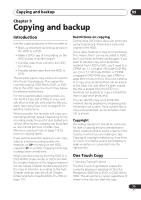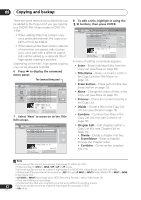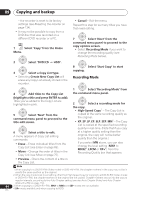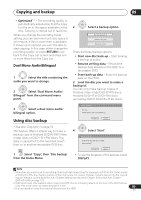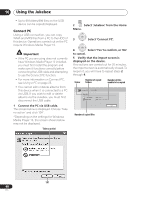Pioneer DVR-550H-S Operating Instructions - Page 84
Select a Copy List type.
 |
UPC - 012562852980
View all Pioneer DVR-550H-S manuals
Add to My Manuals
Save this manual to your list of manuals |
Page 84 highlights
09 Copying and backup - the recorder is reset to its factory settings (see Resetting the recorder on page 134). • It may not be possible to copy from a DVD disc that was recorded on a different DVD recorder or a PC. HOME MENU 1 Select 'Copy' from the Home Menu. • Cancel - Exit the menu. Repeat this step for as many titles you have that need editing. ENTER 7 Select 'Next' from the command menu panel to proceed to the copy options screen. • Select Recording Mode if you want to change the recording quality (see Recording Mode below). ENTER 2 Select 'DVD/CD HDD'. ENTER 3 Select a Copy List type. • Selecting Create New Copy List will erase any Copy List already stored in the recorder. ENTER 8 Select 'Start Copy' to start copying. Recording Mode ENTER 4 Add titles to the Copy List (highlight a title and press ENTER to add). Titles you've added to the Copy List are highlighted in pink. ENTER 5 Select 'Next' from the command menu panel to proceed to the title edit screen. ENTER 6 Select a title to edit. A menu appears of Copy List editing commands: • Erase - Erase individual titles from the Copy List (see Erase on page 69). • Move - Change the order of titles in the Copy List (see Move on page 75). ENTER 1 Select 'Recording Mode' from the command menu panel. ENTER 2 Select a recording mode for the copy. • High-Speed Copy1 - The Copy List is copied at the same recording quality as the original. • XP, SP, LP, EP, SLP, SEP, MN2 - The Copy List is copied at the specified recording quality in real-time. (Note that if you copy at a higher quality setting than the original, the copy will not be better quality than the original.) If you select MN above, you can also change the level setting (MN1 to MN323, LPCM or XP+4) from the Recording Quality box that appears. • Preview - Check the content of a title in the Copy List. Note 1 When copying to a DVD-R/-RW (Video mode) or DVD+R/+RW, the chapter markers in the copy may not be in exactly the same position as the original. 2 When the copy mode is set to something other than High-Speed Copy for copying to a DVD-R/-RW (Video mode) or DVD+R/+RW, the chapter markers of the original are not copied. Chapter markers are put into the copy at regular intervals, according to the Auto Chapter setting (see also Auto Chapter (Video) and Auto Chapter (DVD+R/+RW) on page 112). 84 3 When copying to a DVD+R/+RW, MN1 to MN3 and SEP modes are not available. 4 XP+ mode available only when copying to HDD. En